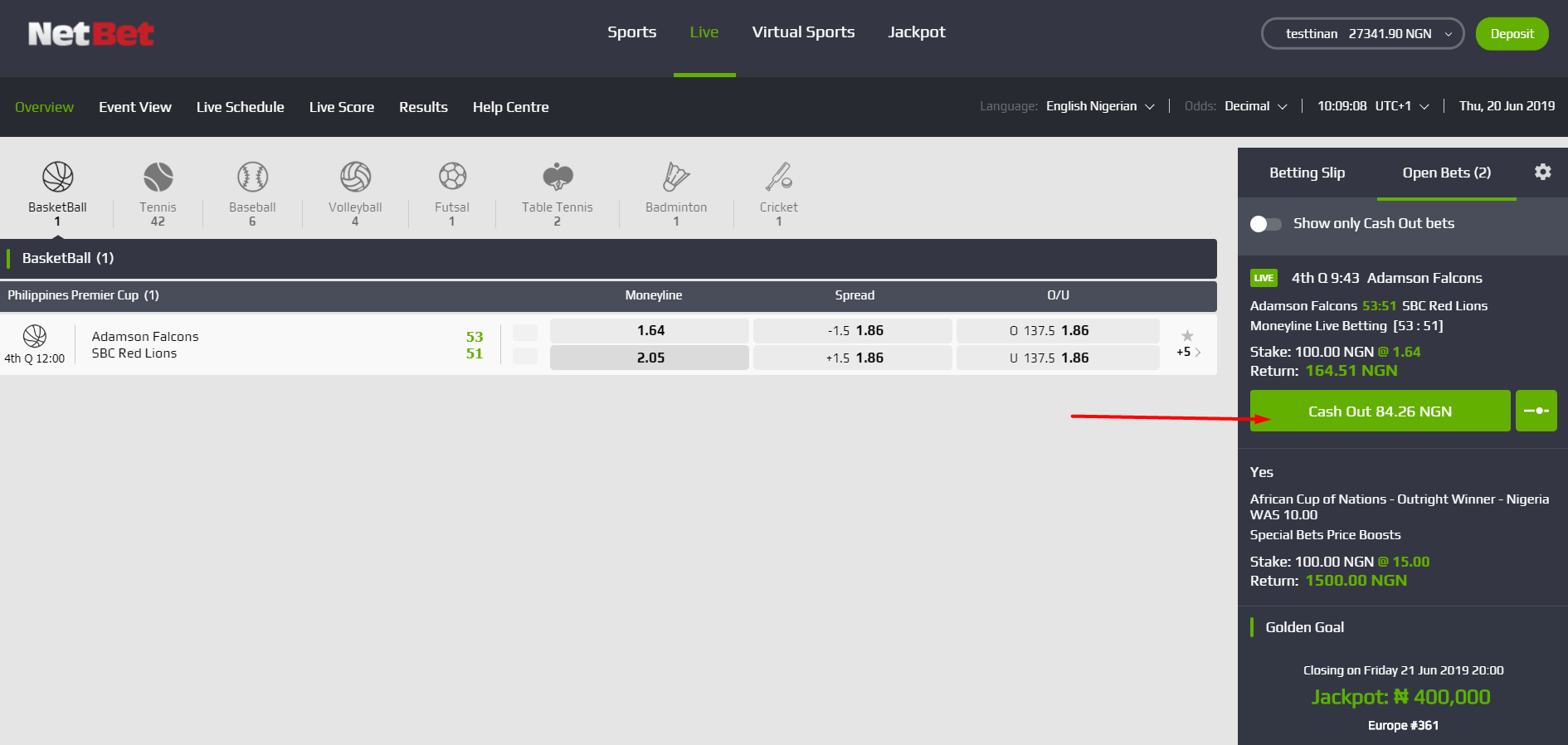1. HOW TO CREATE AN ACCOUNT
To register and open an account with Netbet, Login to the website www.sport.netbet.ng
- On the homepage displayed below, click on the 'REGISTER' button at the top right side.
- Provide all the necessary information including your name, email address, mobile number, and password. Click the 'CONFIRM' button to confirm all the information you have provided and submit.
- After the registration is complete, you will receive a confirmation message on the screen. You will also receive a confirmation mail to the email address provided. Click the link to confirm your email address.
- Enter your username and password to log into your account. You are now good to go.
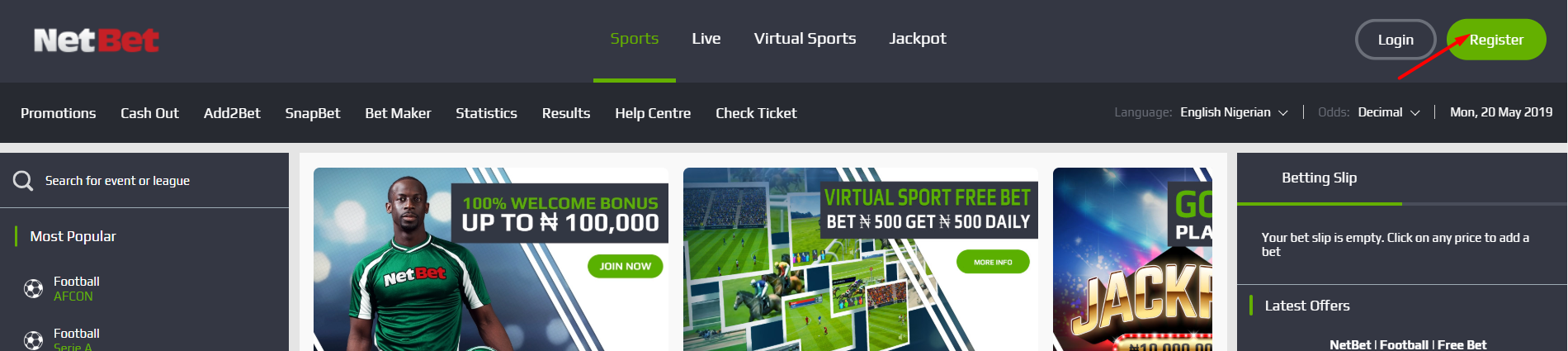
2. HOW TO CLAIM YOUR WELCOME BONUS
NetBet offers a 100% Welcome Bonus on first-time deposits up to ₦100,000
As a first timer on the site, follow these easy steps to activate your bonus:
- Register on the website www.sport.netbet.ng
- On the last registration page, enter the welcome bonus code (WELCOME200NG) and check that you have read and understood the terms and conditions.
- Make your first deposit in the cashier.
- On successful completion of the deposit, you will see the bonus credited to you in your account balance.
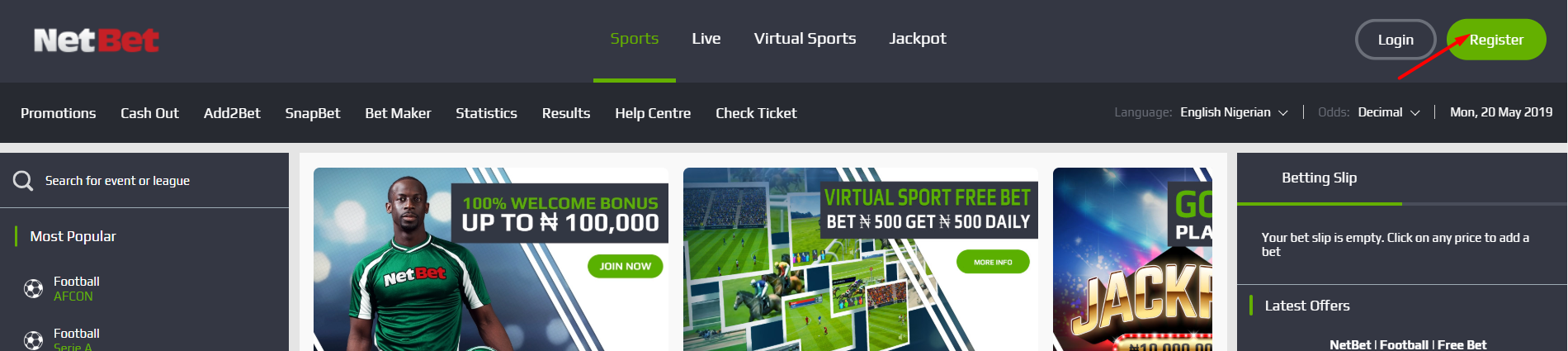
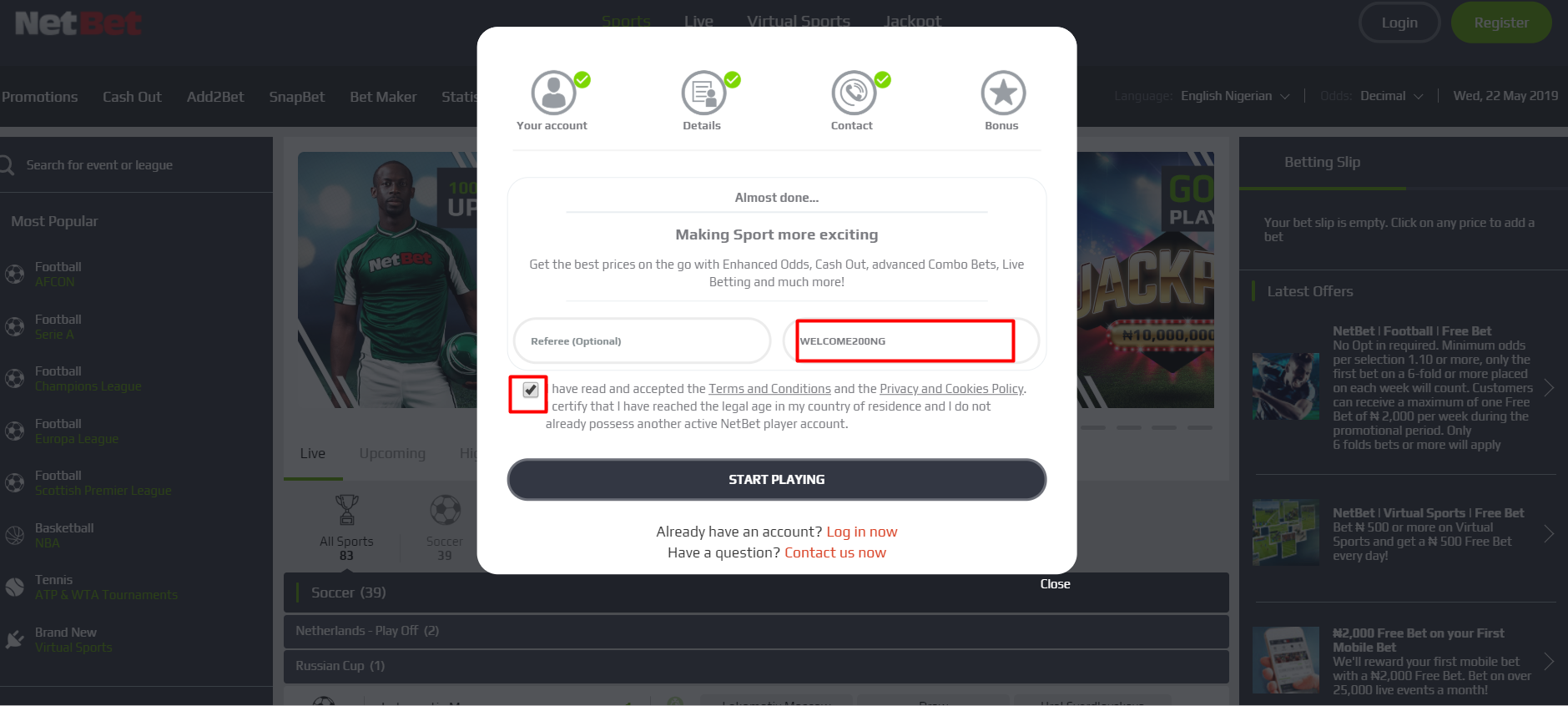
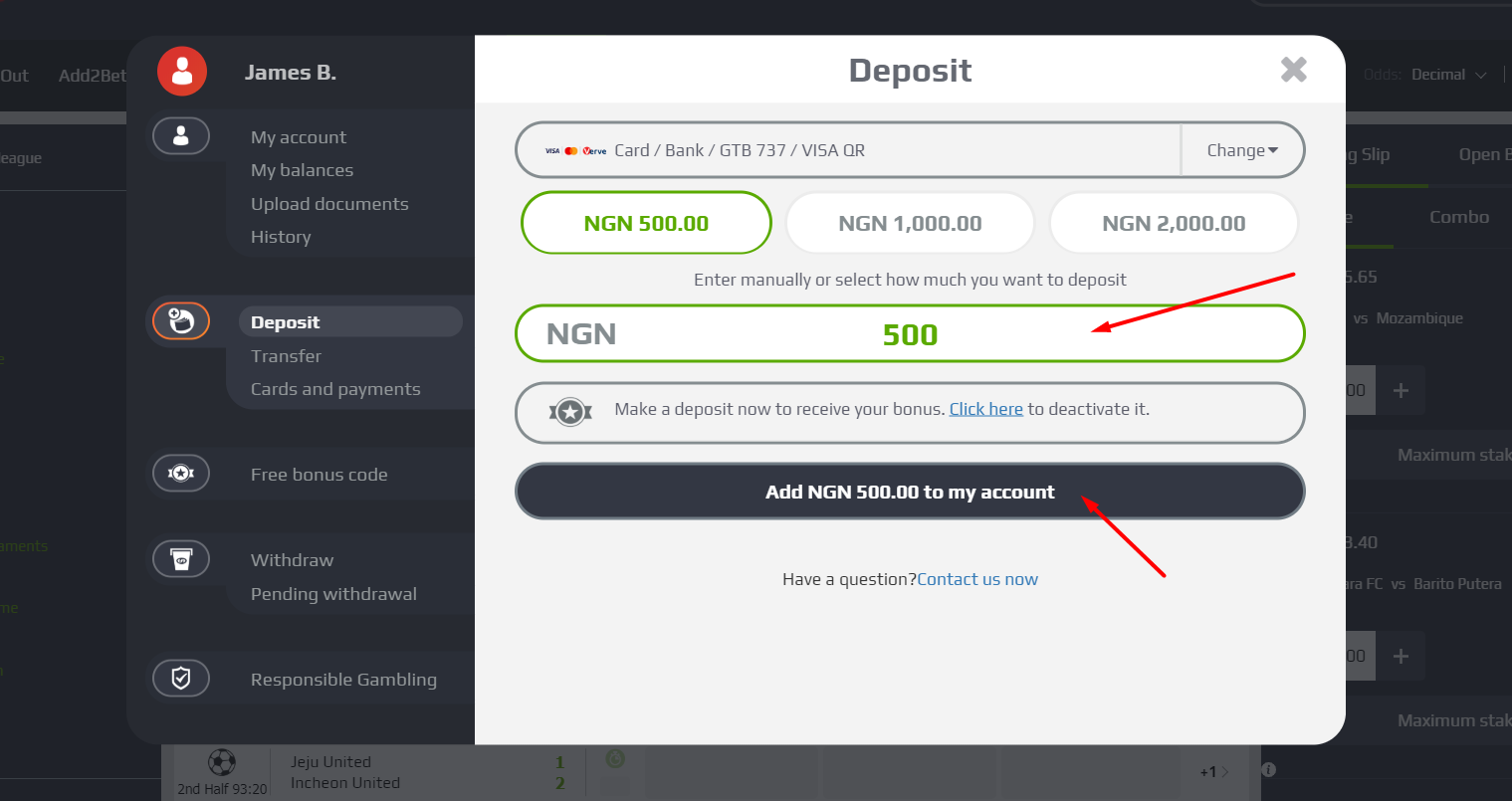
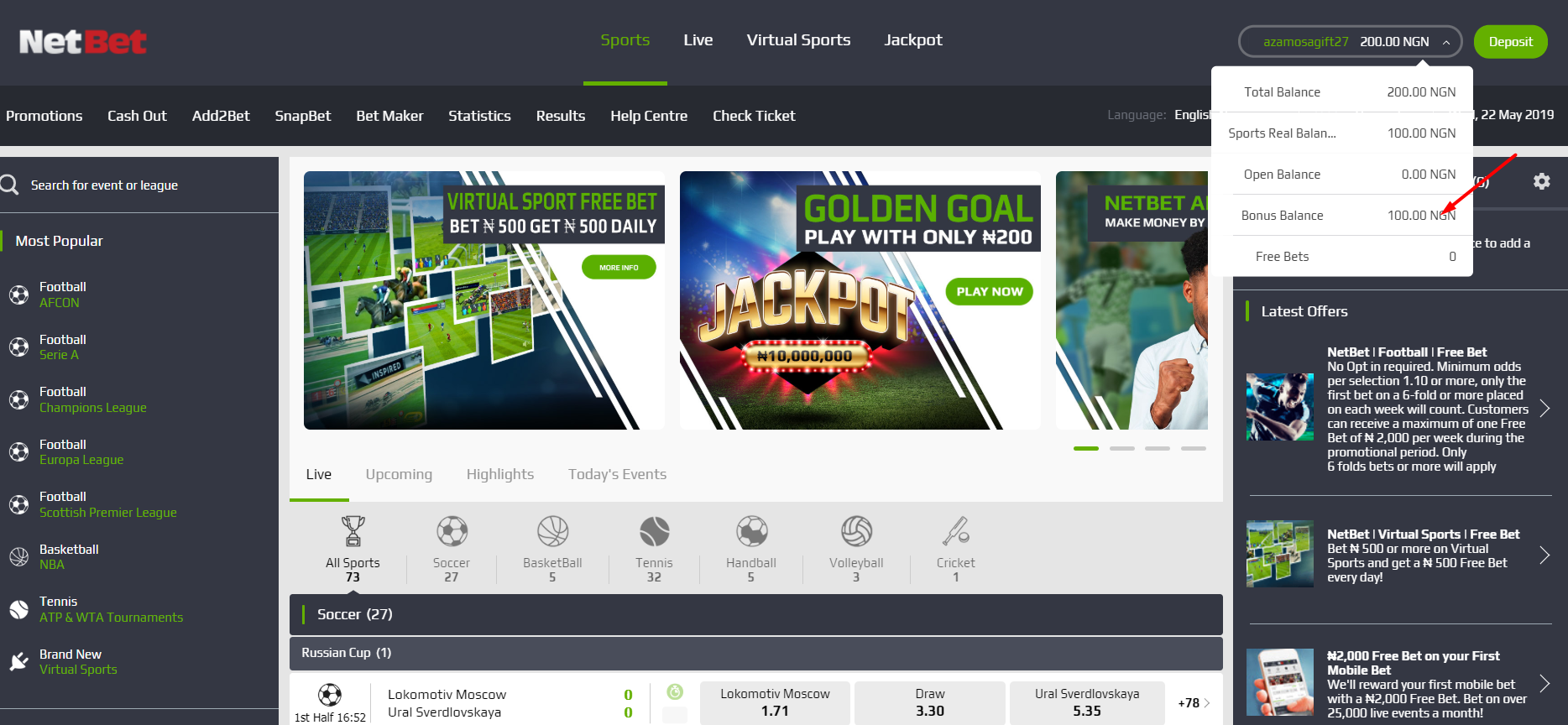
Additional Information:
The minimum deposit is ₦100.
The bonus matches 100% of your first deposit up to ₦100,000, i.e:
●if you deposit ₦1,000, you will get an additional ₦1,000 bonus
●if you deposit ₦200,000, you will get an additional ₦100,000 bonus.
Terms and Conditions apply to the use of the bonus.
3. HOW TO RESET PASSWORD
Follow these steps to reset your password:
- Click on the ‘LOGIN’ icon.
- Click on ‘FORGOT PASSWORD’.
- Enter your email address (the one used during your registration) and click on ‘SEND’. An email showing you how to reset your password will then be sent to you.
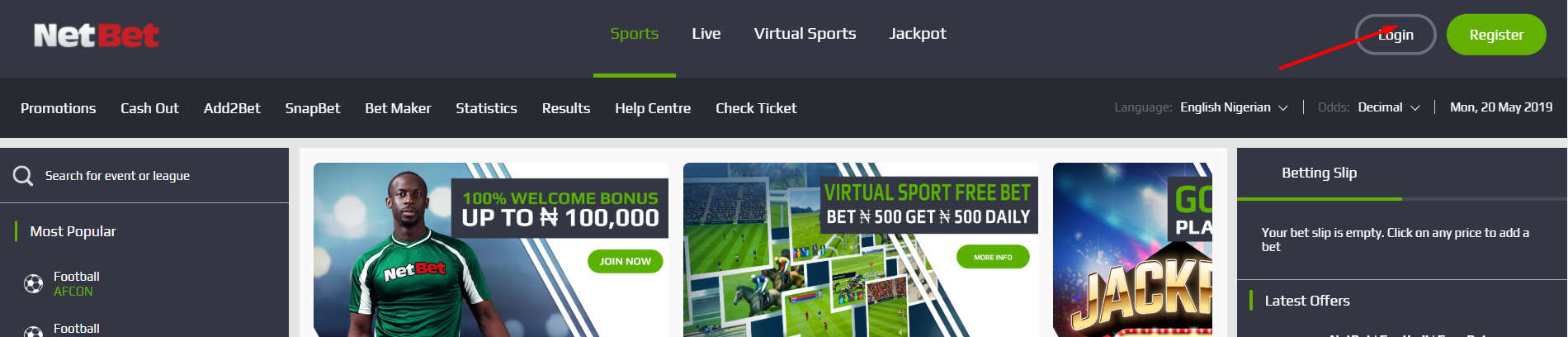
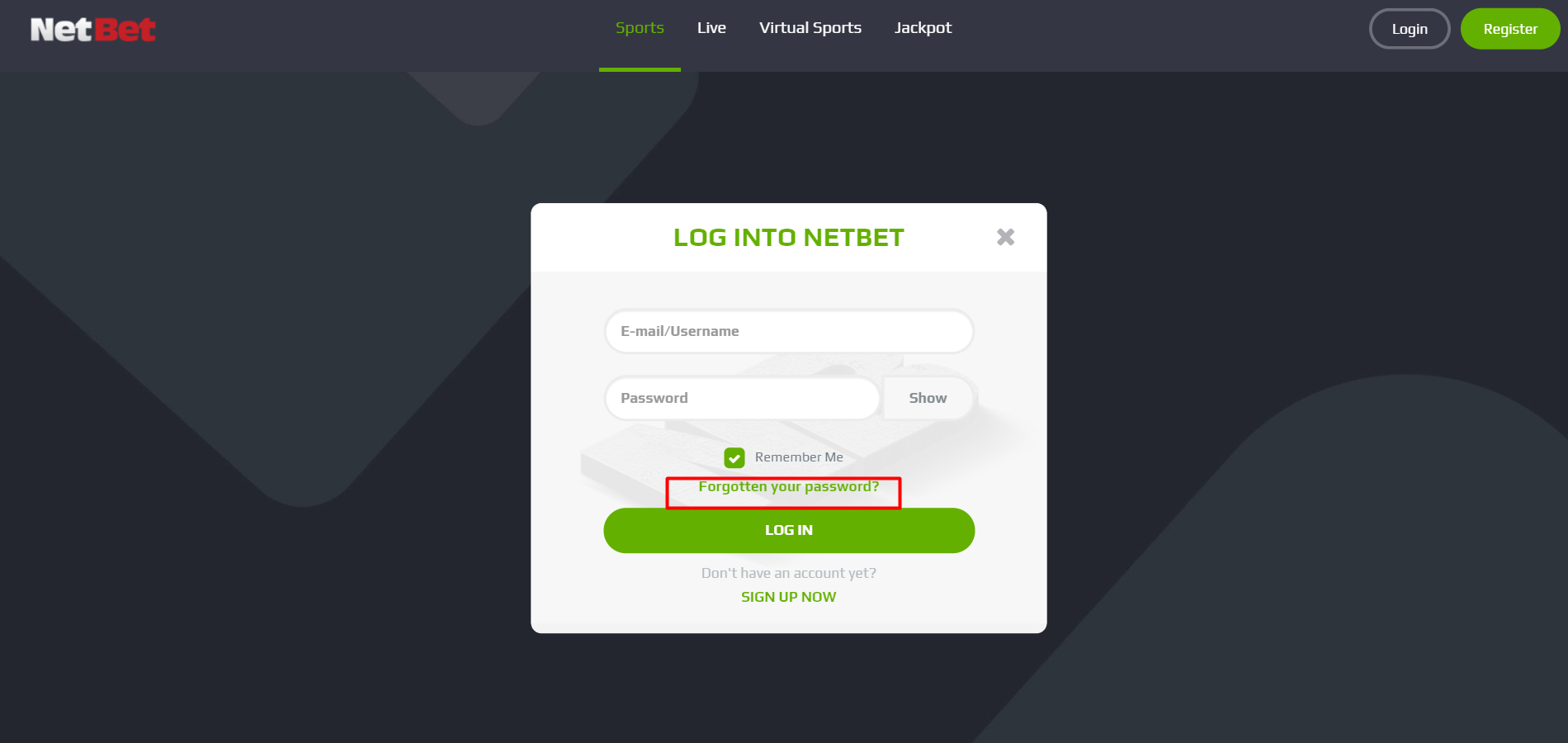
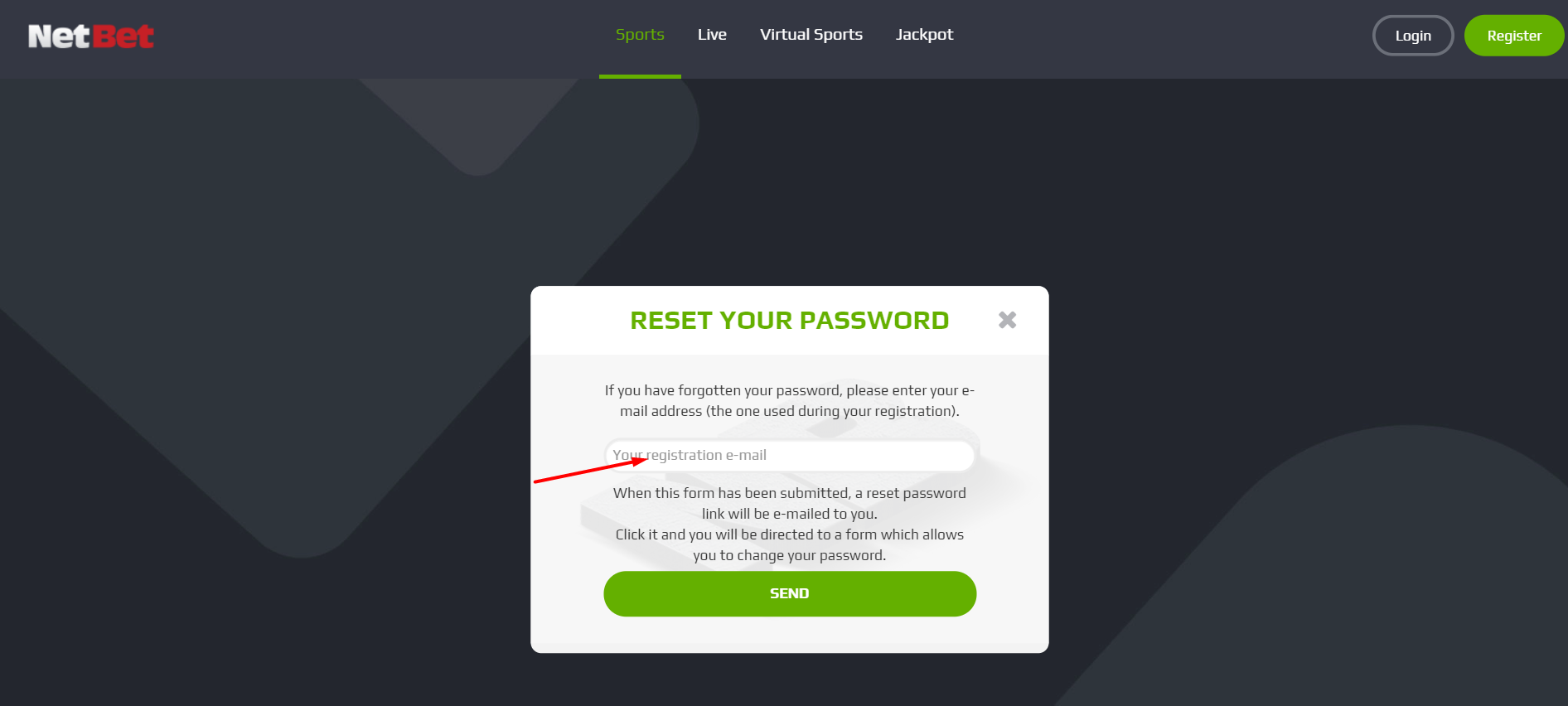
4. HOW TO PLACE A BET
- Log in to your account with your username and password or register if you don’t already have an account.
- To bet a single selection, make your choice from the Sports section displayed on the Sports site (football, for example).
- Choose the markets you wish to play and select the odds by clicking on them.
Your selections will automatically be added to your betting slip on the right side of the page. - Select the amount you wish to stake. Click on ‘PLACE BET'.
- A confirmation message displaying your ticket number will pop up on your screen. This shows that your bet has been successfully placed.
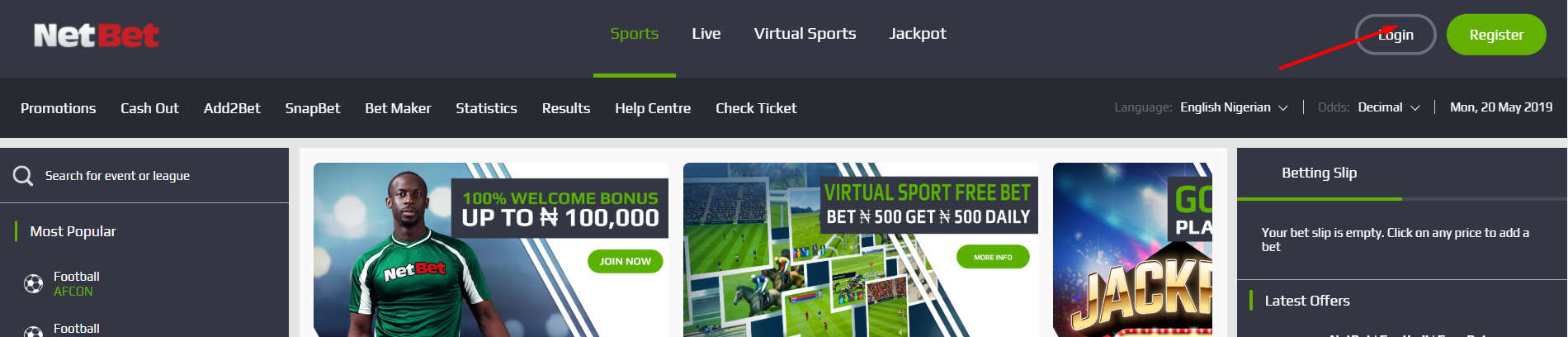
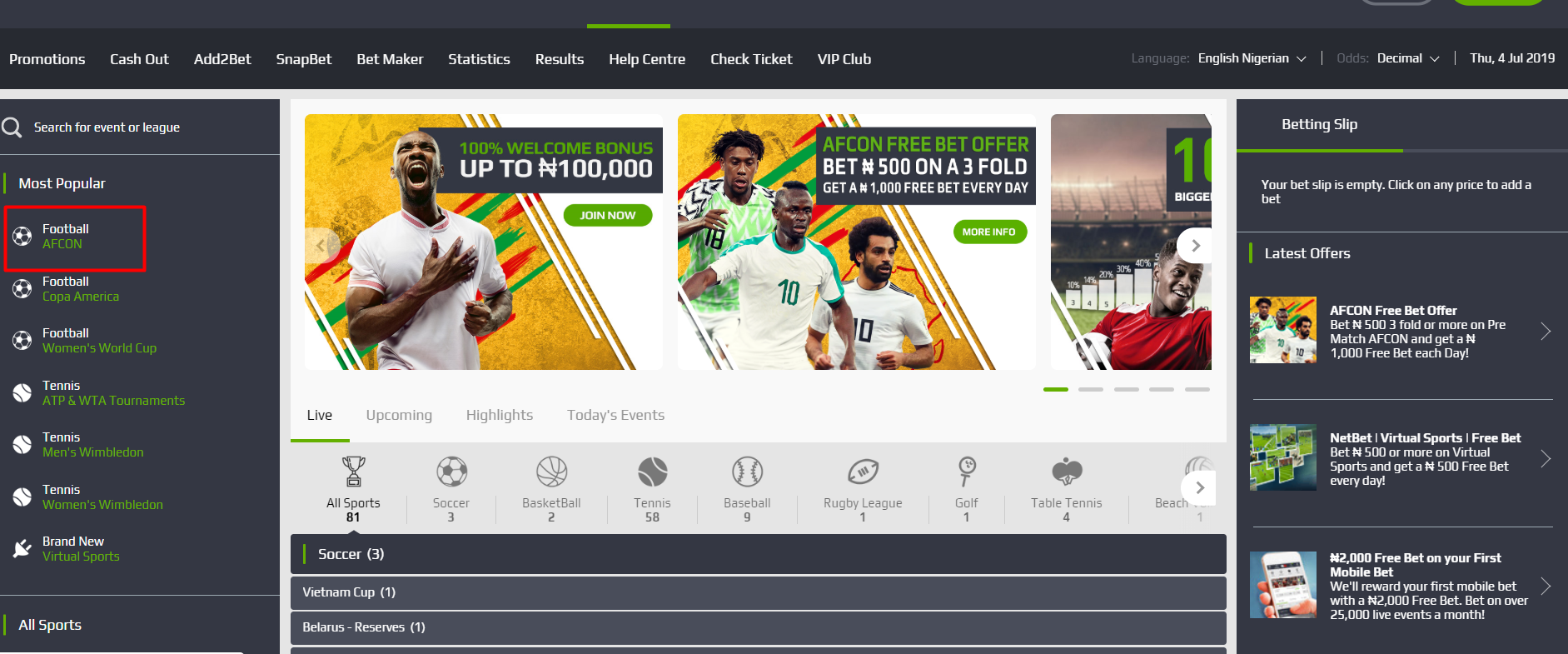
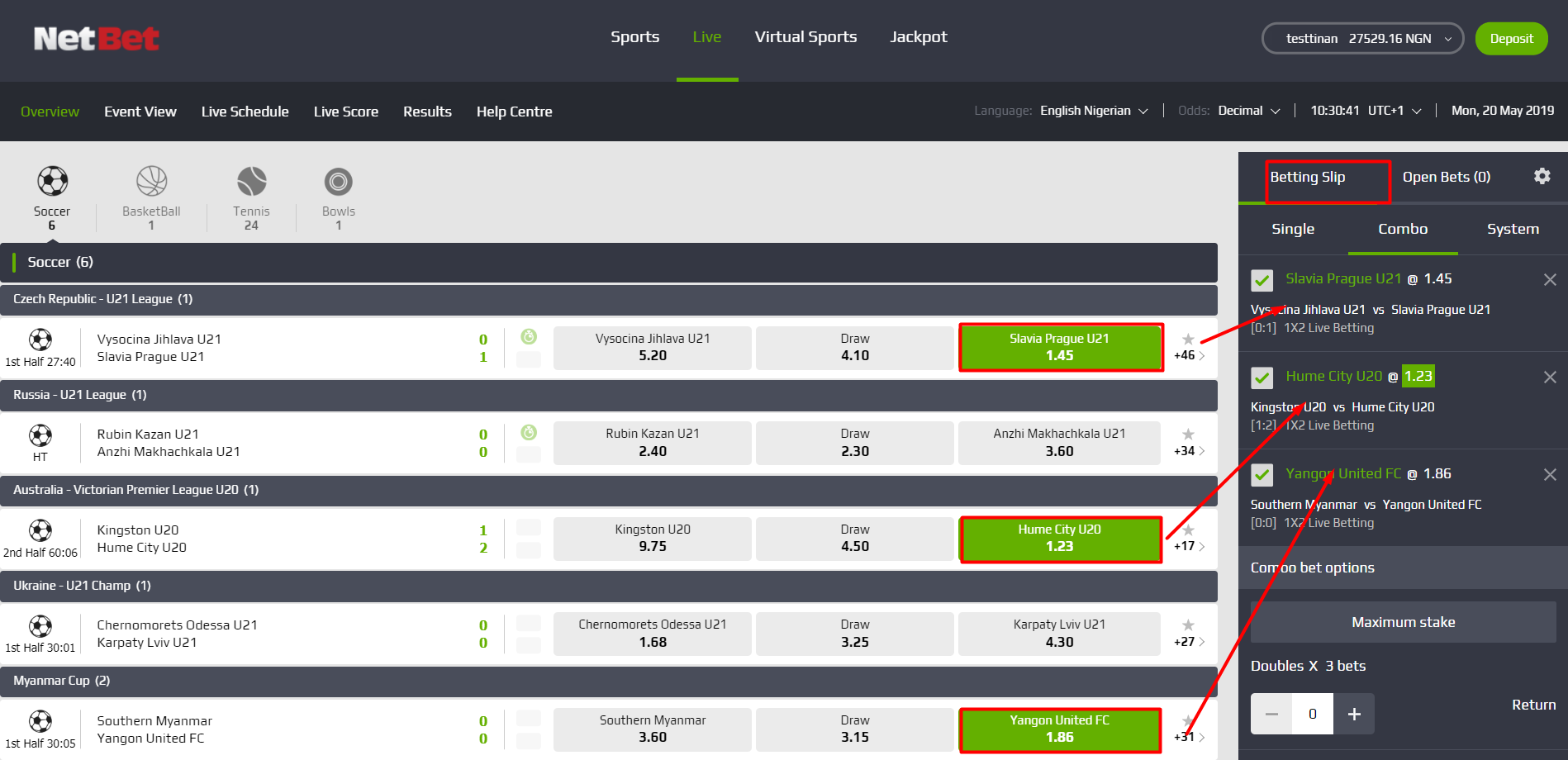
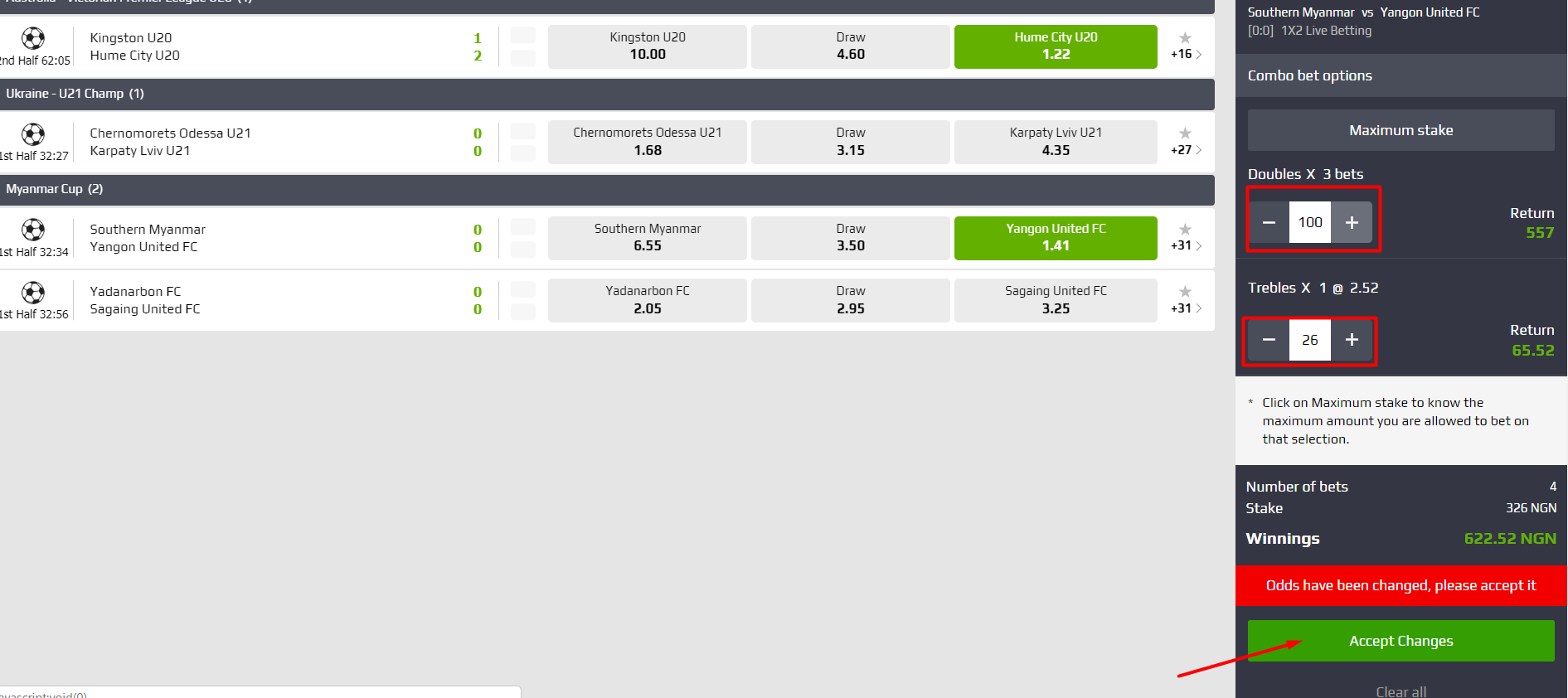
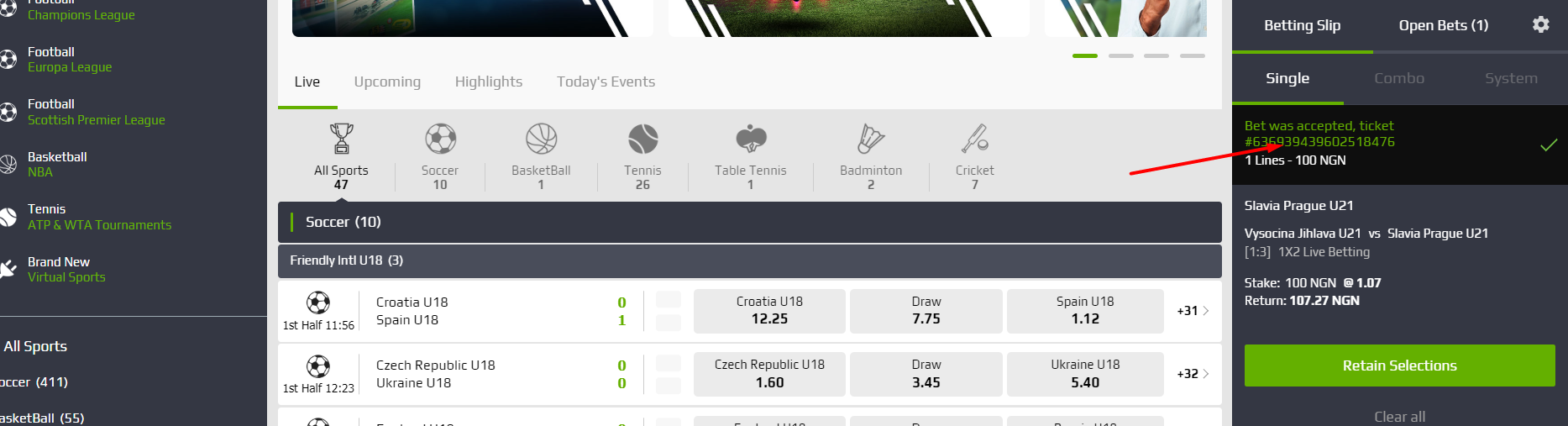
5. HOW TO MAKE A DEPOSIT WITH ATM CARD
- To make a deposit, login to your account and click on the ‘DEPOSIT’ button on the top right corner of the page.
- Click on the ‘CHANGE’ field.
- You will then see all the payment methods available to you.
- Select ‘CARD/BANK/GTB737/VISA QR’.
- Fill in your details, decide on the amount you'd like to deposit and click on ‘ADD TO MY ACCOUNT’.
- The Site will connect you to a secured platform called ‘Paystack’ where you can enter your card details.
- Once you have entered your card details, Click on ‘PAY’ and you will get a successful prompt if your details have been entered correctly.
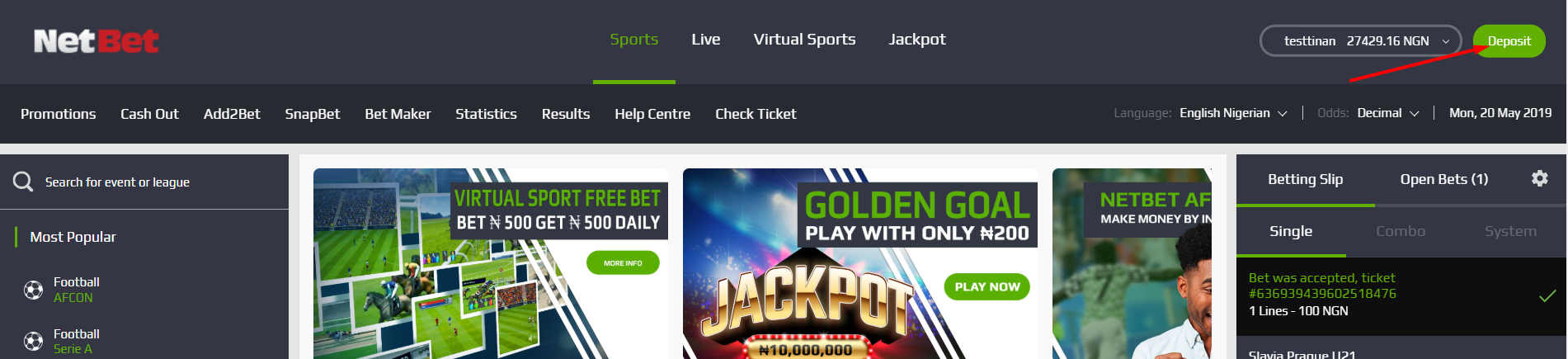
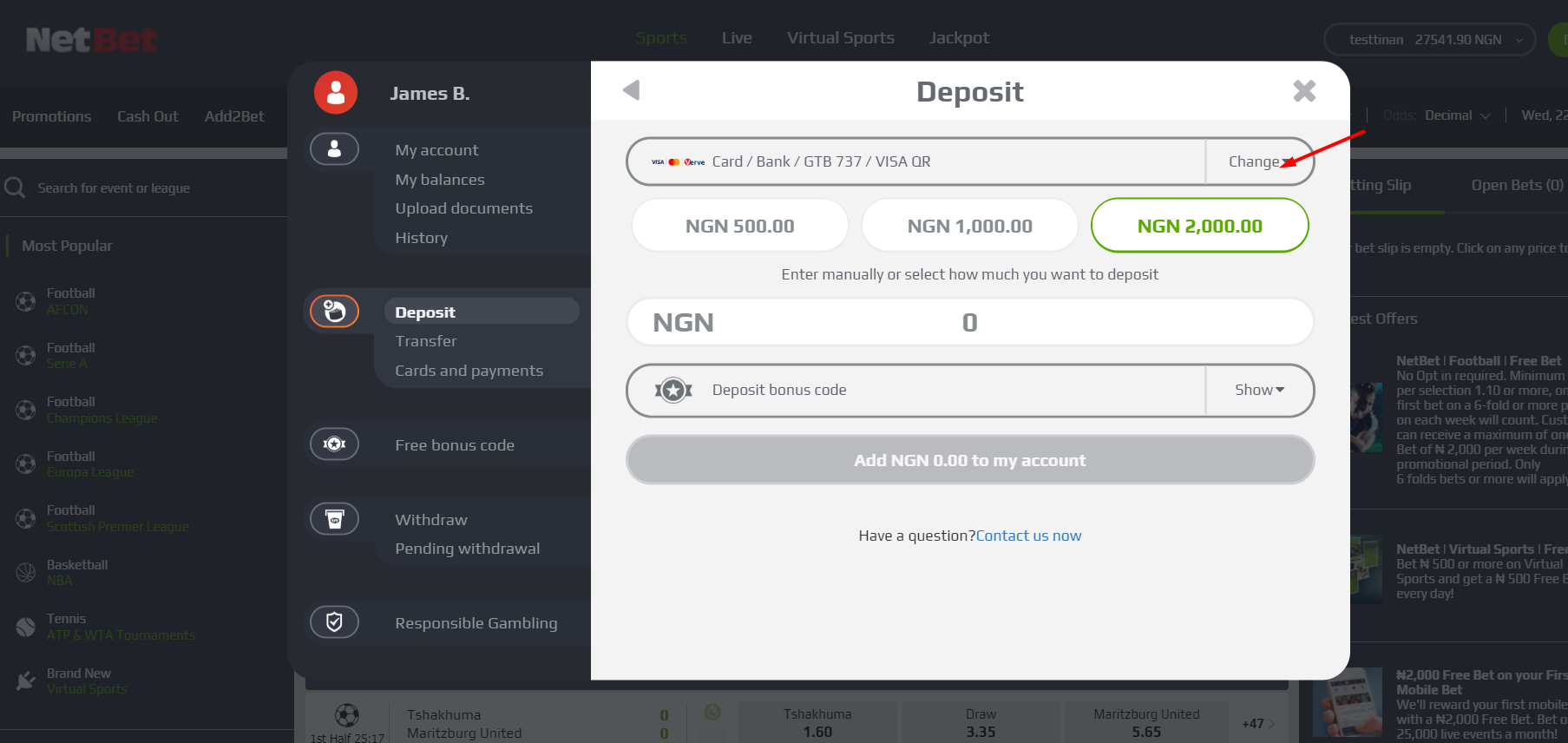
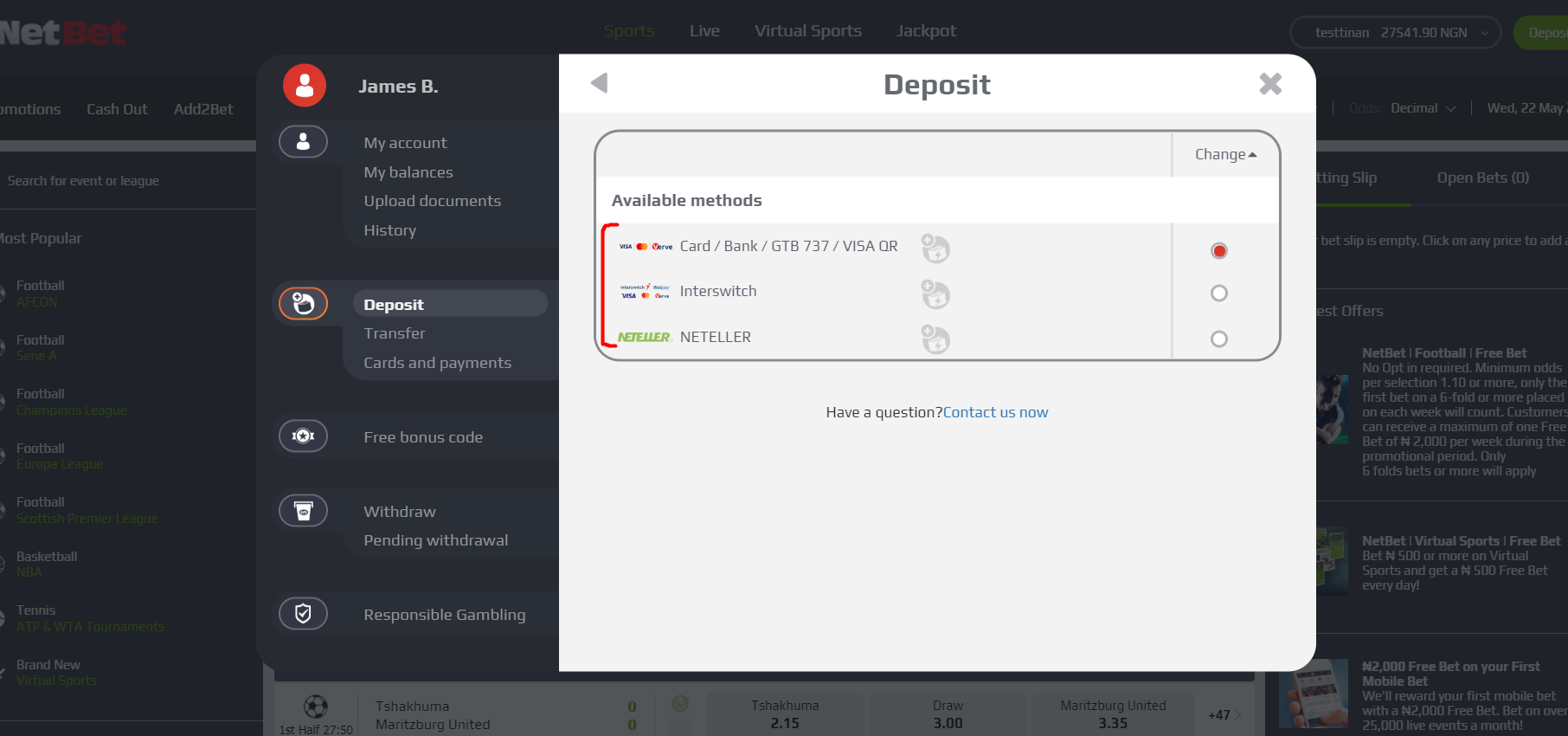
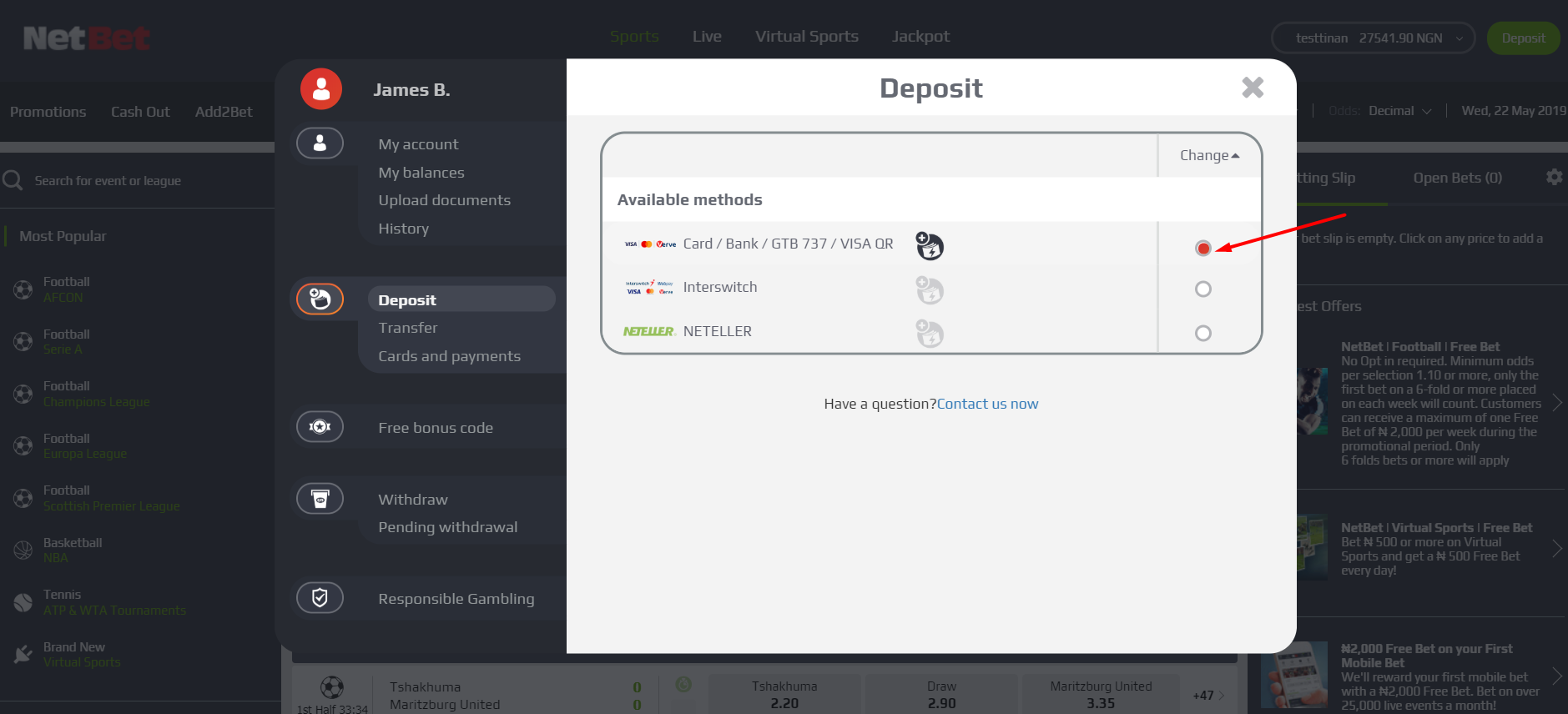
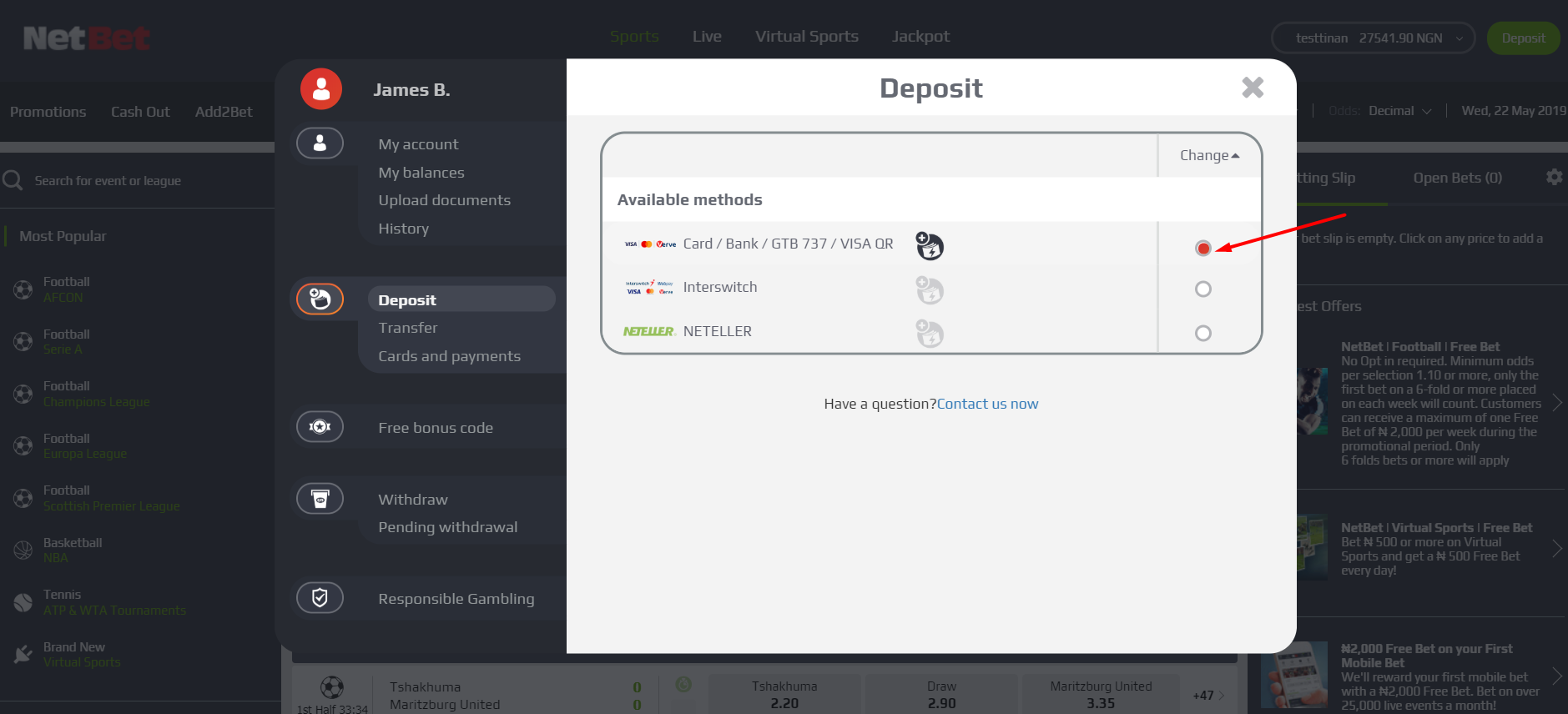
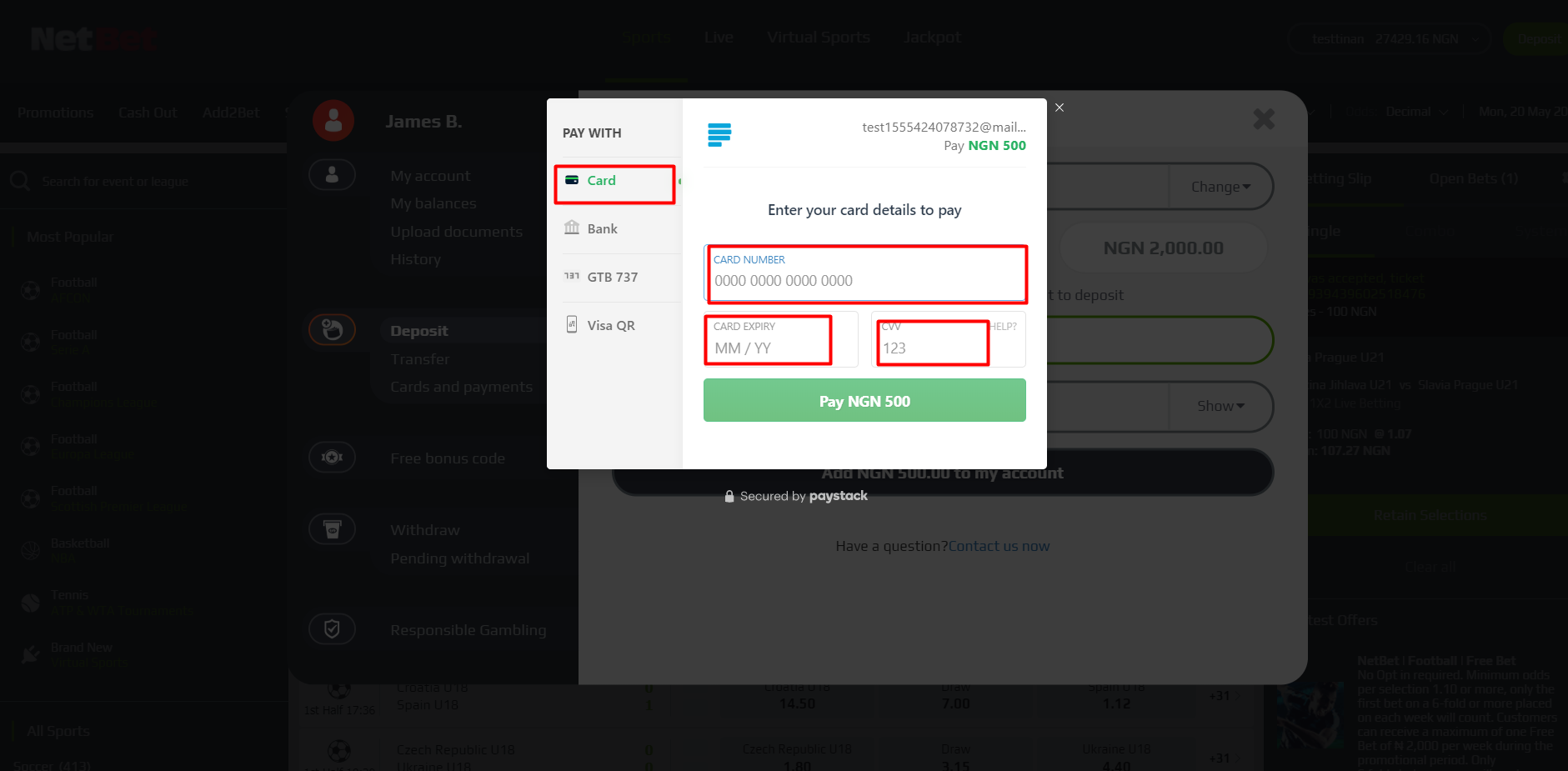
6. HOW TO MAKE A DEPOSIT FROM YOUR BANK ACCOUNT
Follow these steps to make deposits directly from your bank account:
- Login to your account and click on the ‘DEPOSIT’ button at the top right corner of the homepage.
- Enter the amount you wish to deposit and click ‘ADD TO MY ACCOUNT’
- Click on ‘BANK’ and select your bank from the list of banks available.
- Enter your account number and verify your account.
- Enter your OTP or BVN depending on the selected bank and authorize the payment.
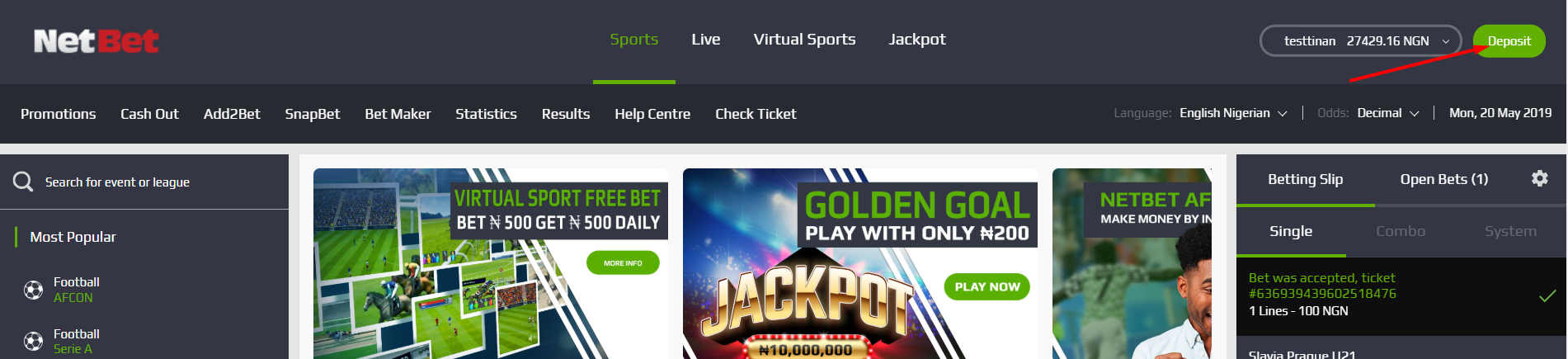
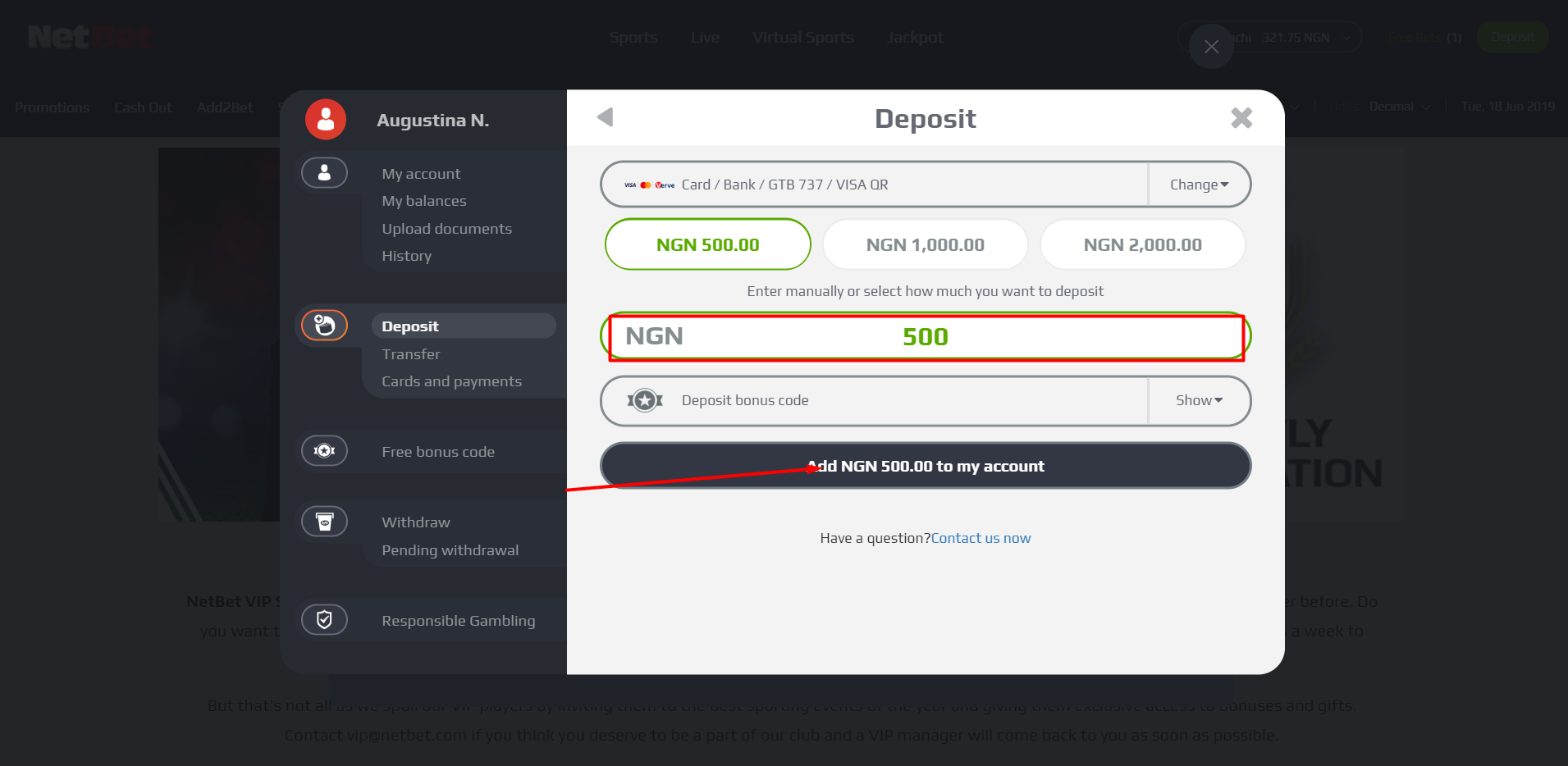
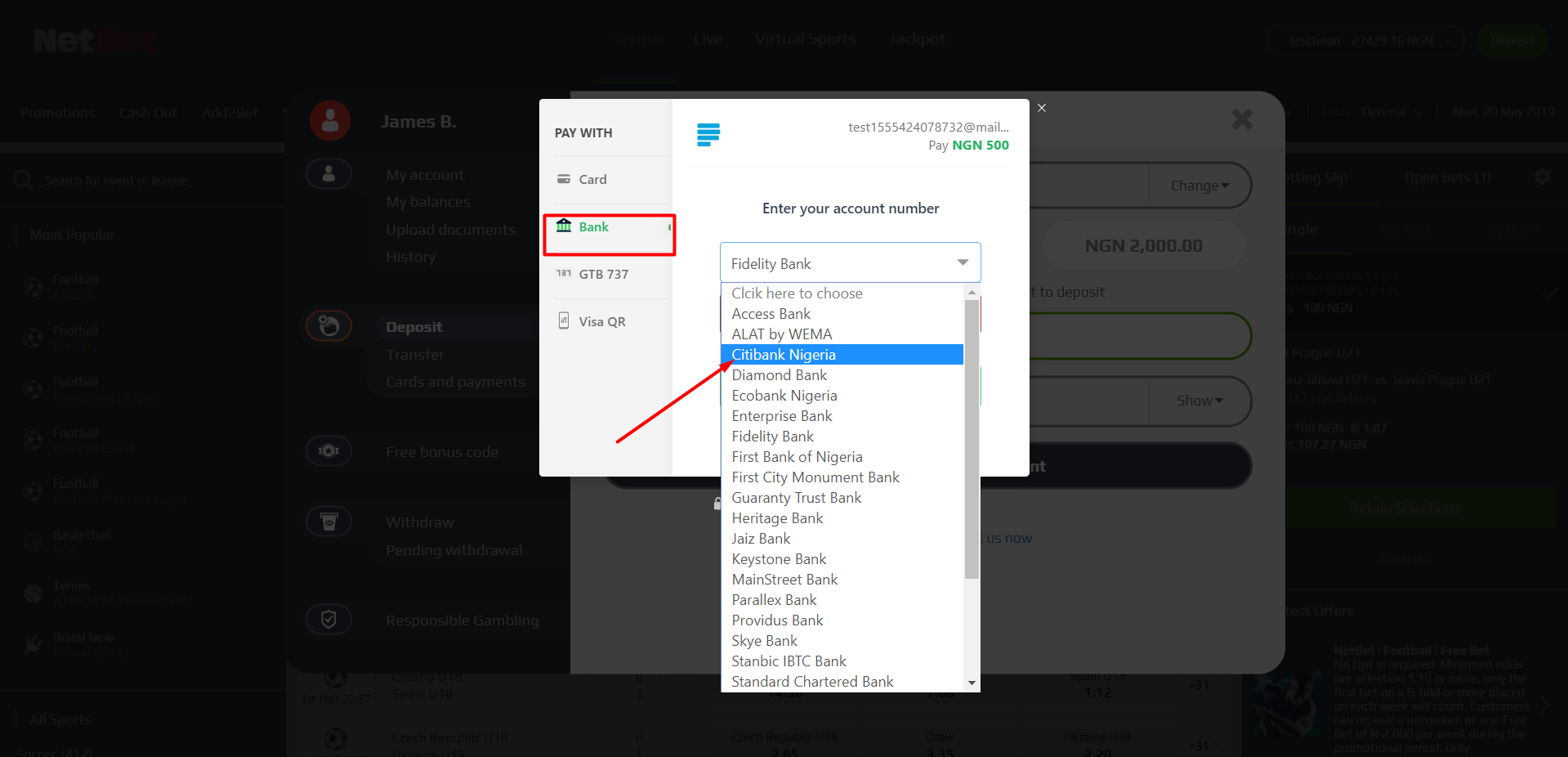
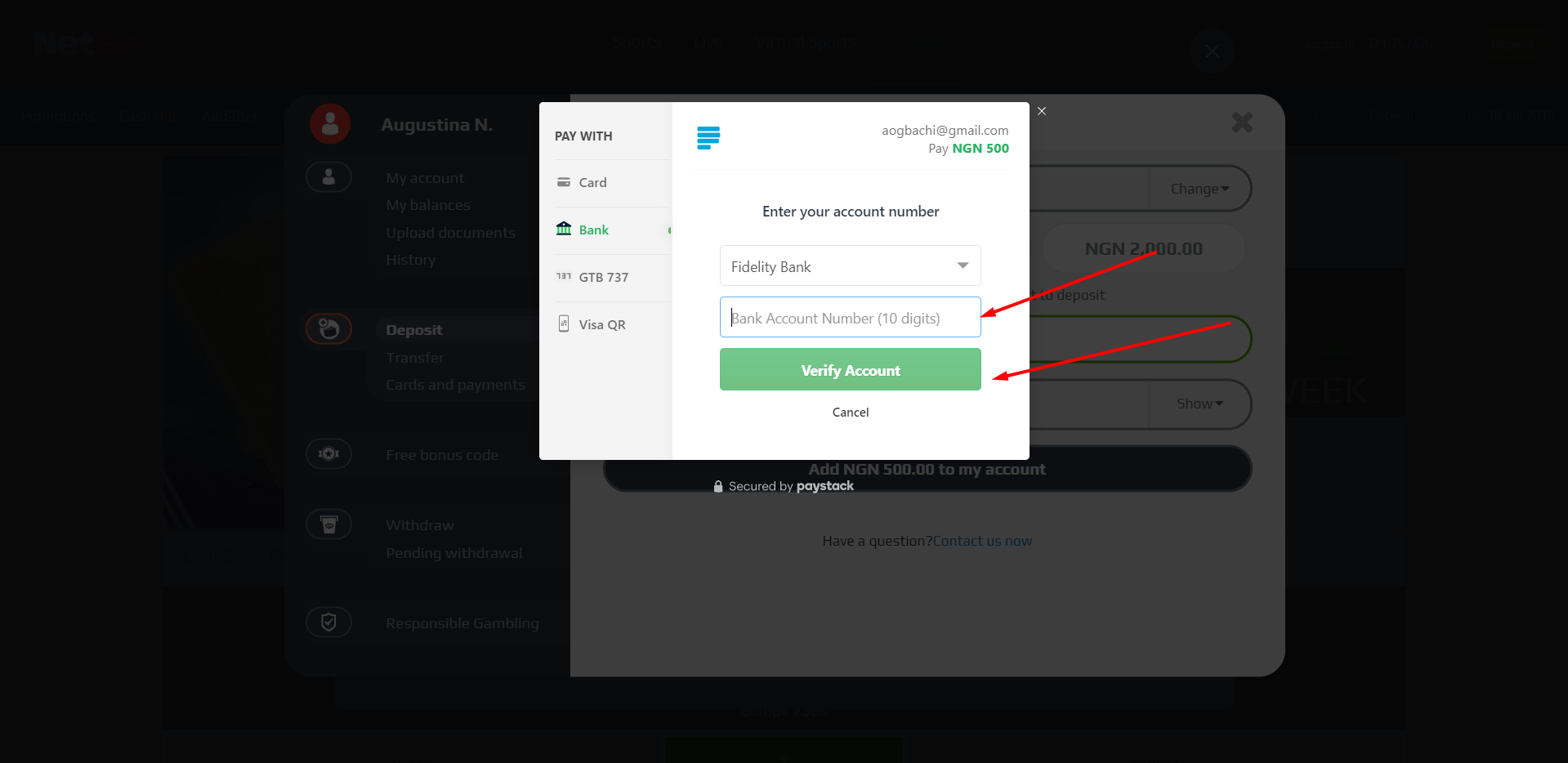
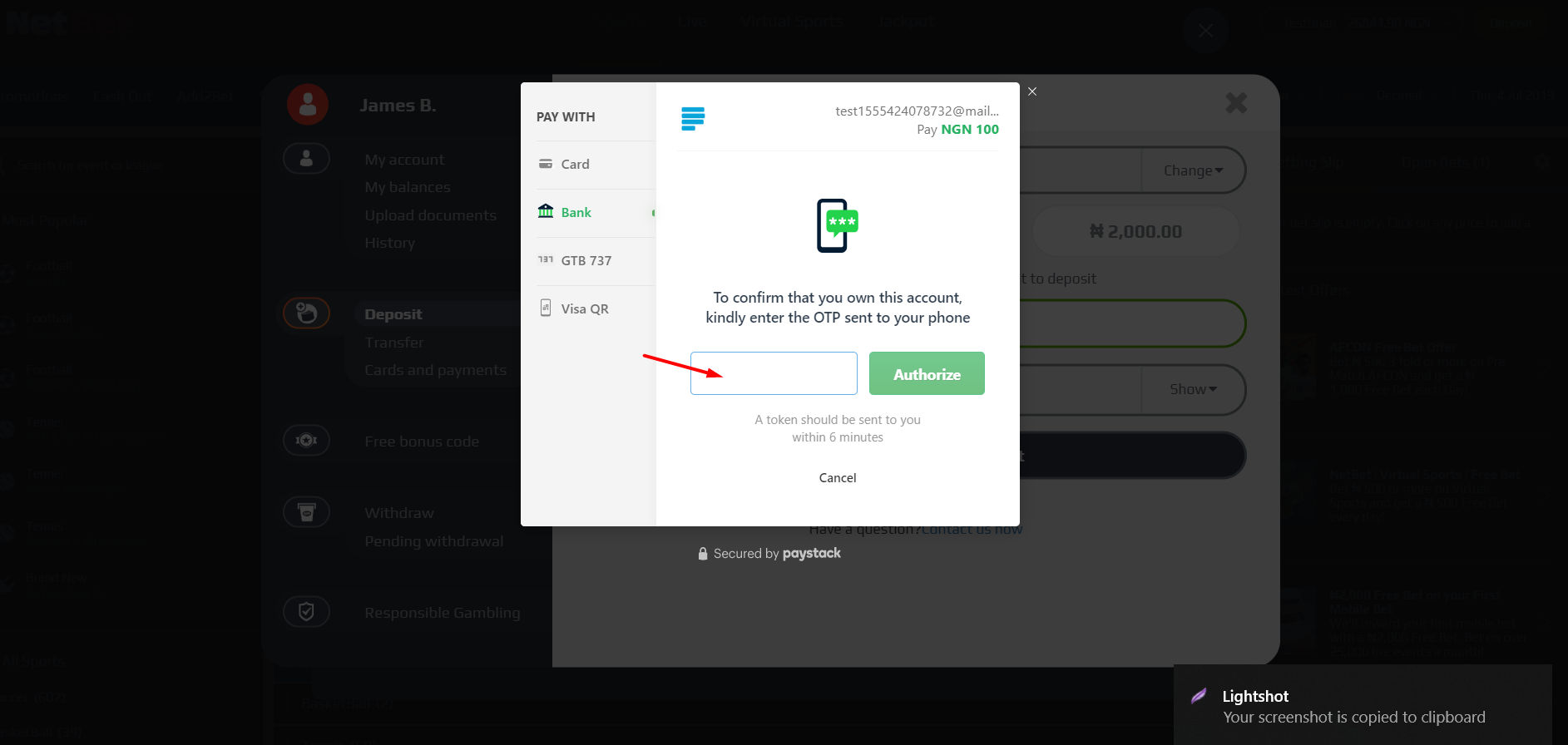
7. HOW TO MAKE DEPOSIT WITH GTB 737
- Login to your account and click on ‘DEPOSIT’.
- Select ‘CARD/BANK/GTB737/VISA QR’.
- Enter the amount you wish to deposit and click add to my account.
- Click on ‘GTB 737’ on your left and dial the displayed code from the phone you have registered with the bank.
- Then click ‘CONFIRM PAYMENT’.
- Login to your account and click on ‘DEPOSIT’.
- Select ‘CARD/BANK/GTB737/VISA QR’.
- Click on ‘BANK’ and select ‘GTB’ from the list of banks available.
- Click on ‘INTERNET BANKING and you will be directed to the GTB internet banking platform where you can make a deposit.
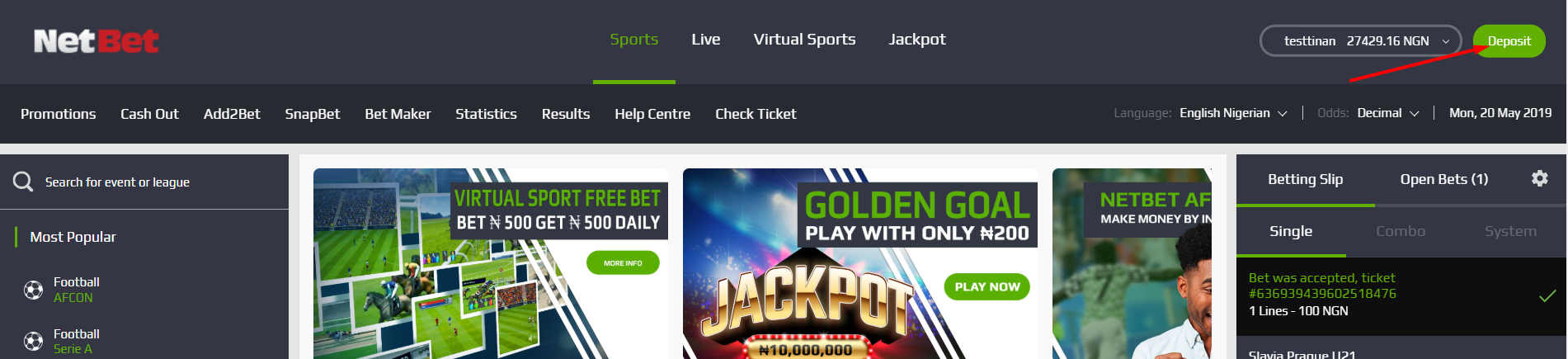
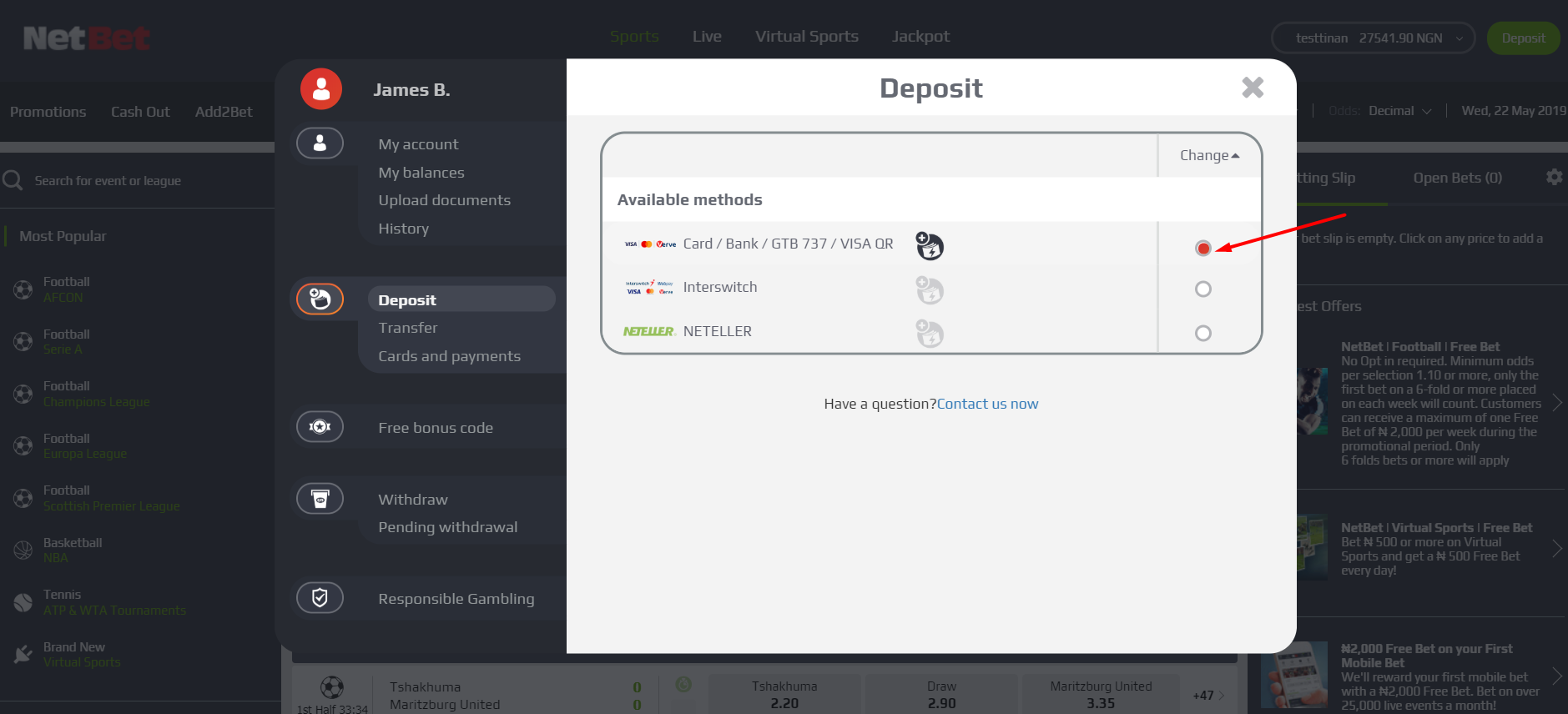
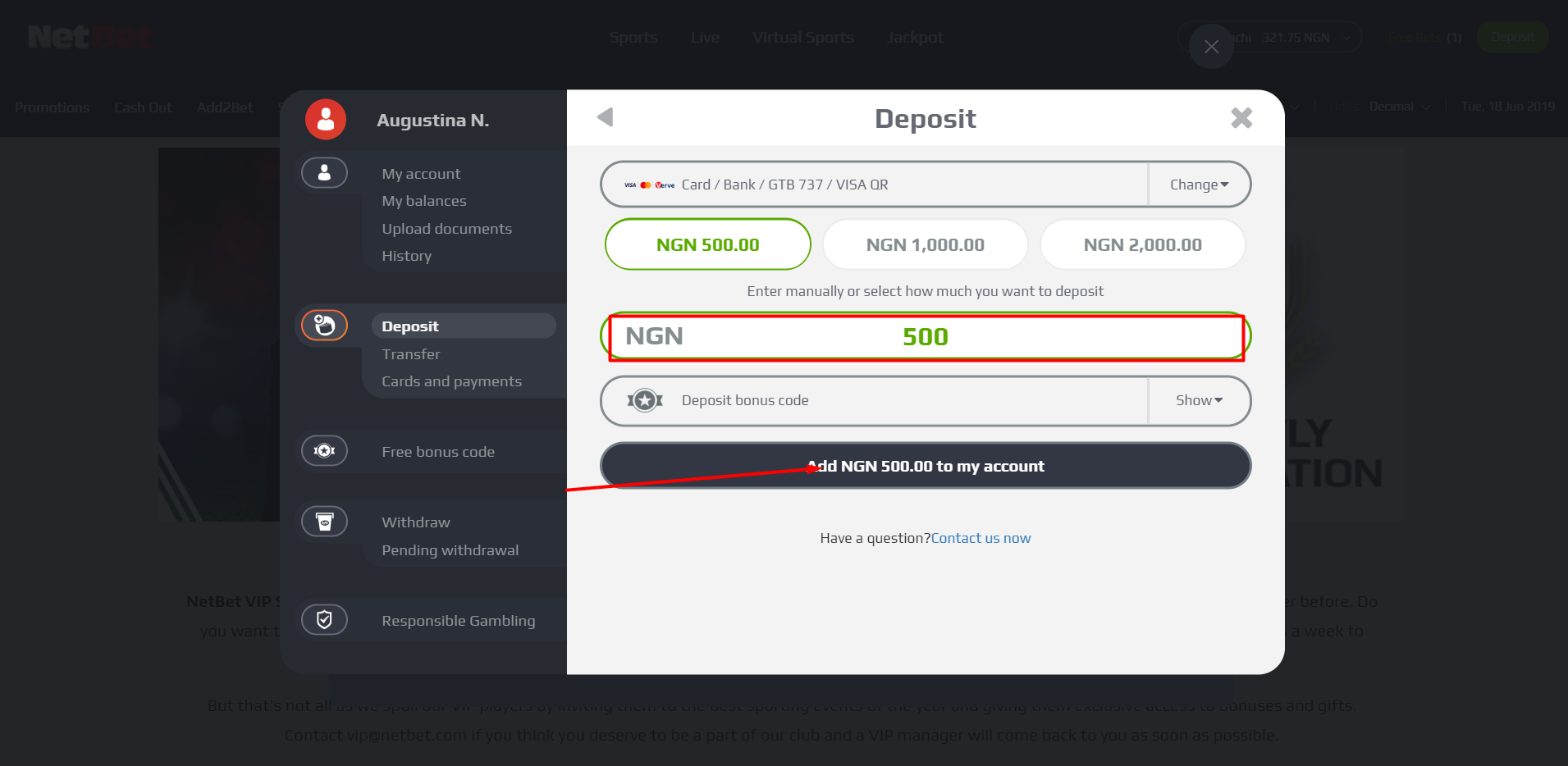
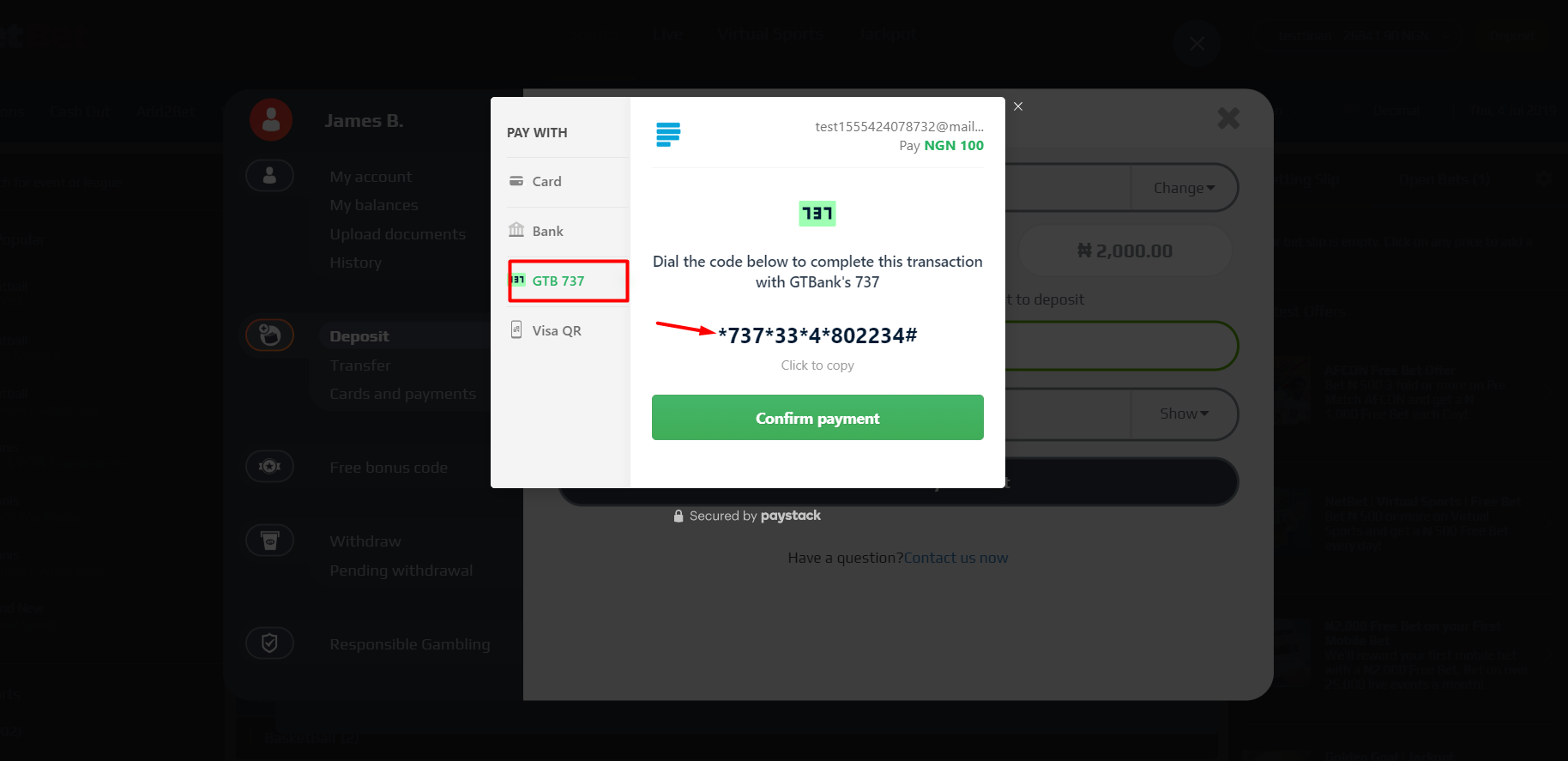
ALTERNATELY, you can follow these steps to make a deposit via GTB internet banking:
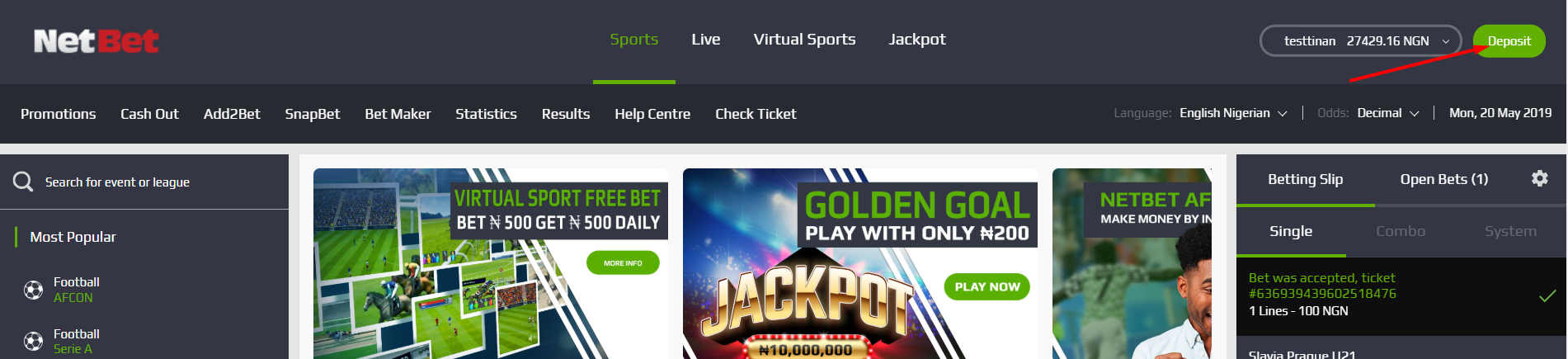
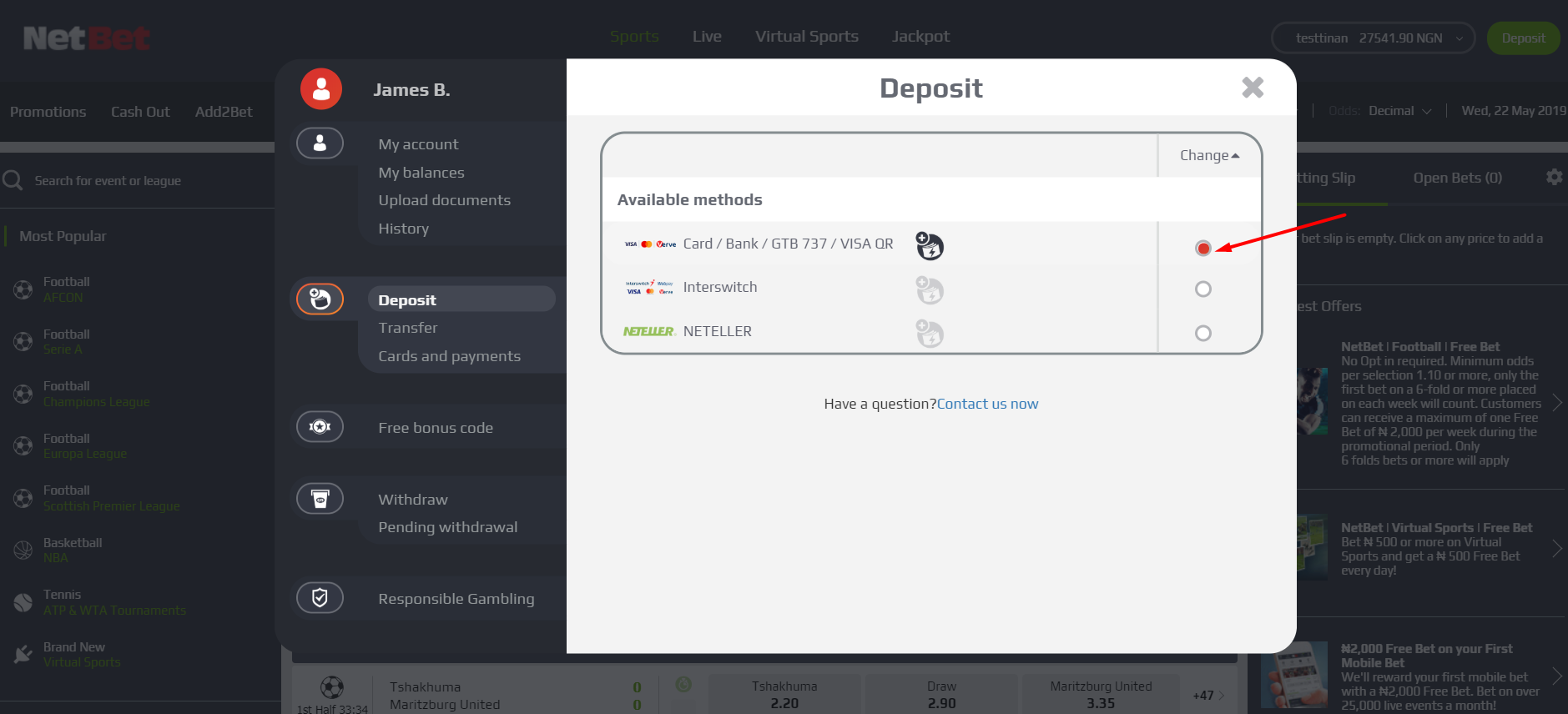
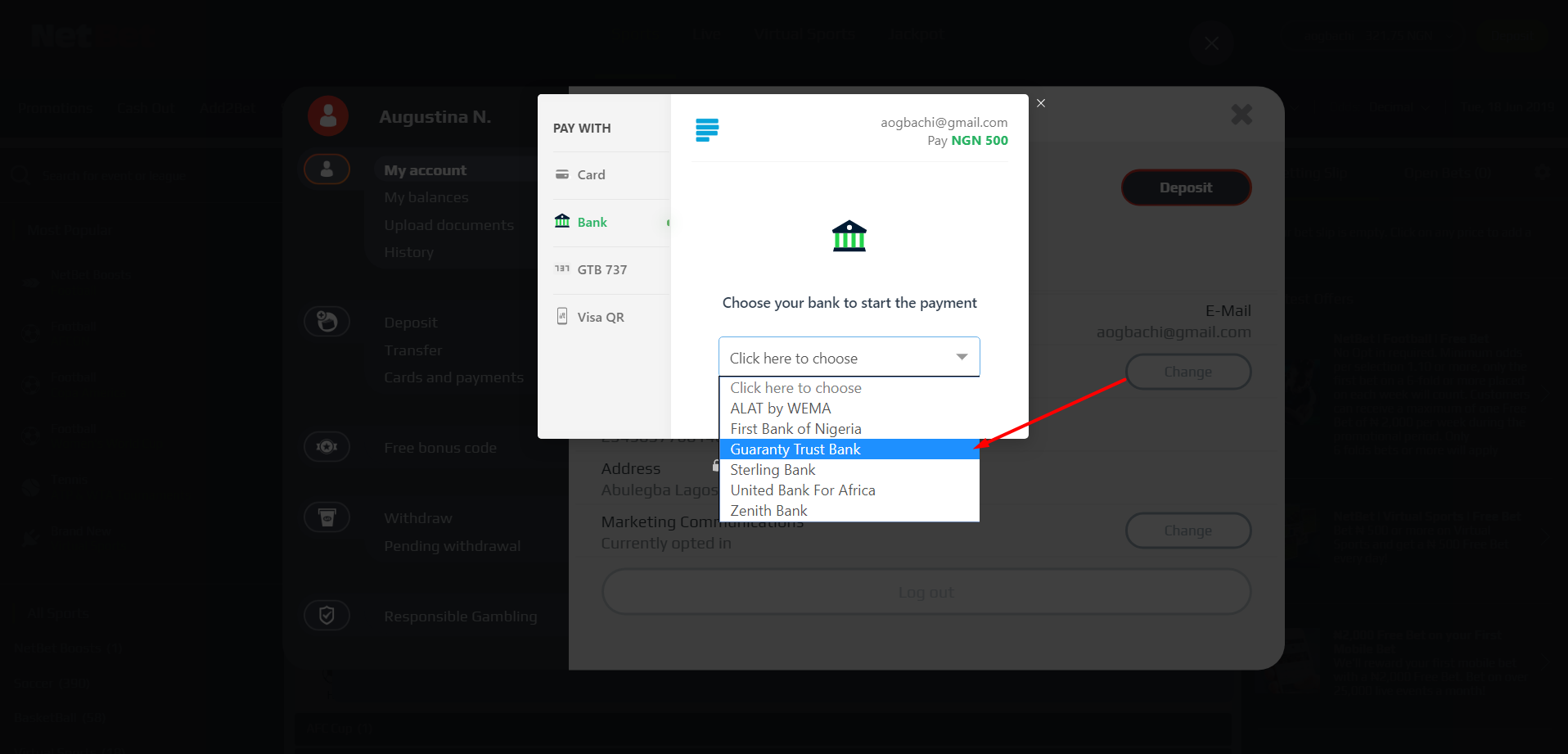
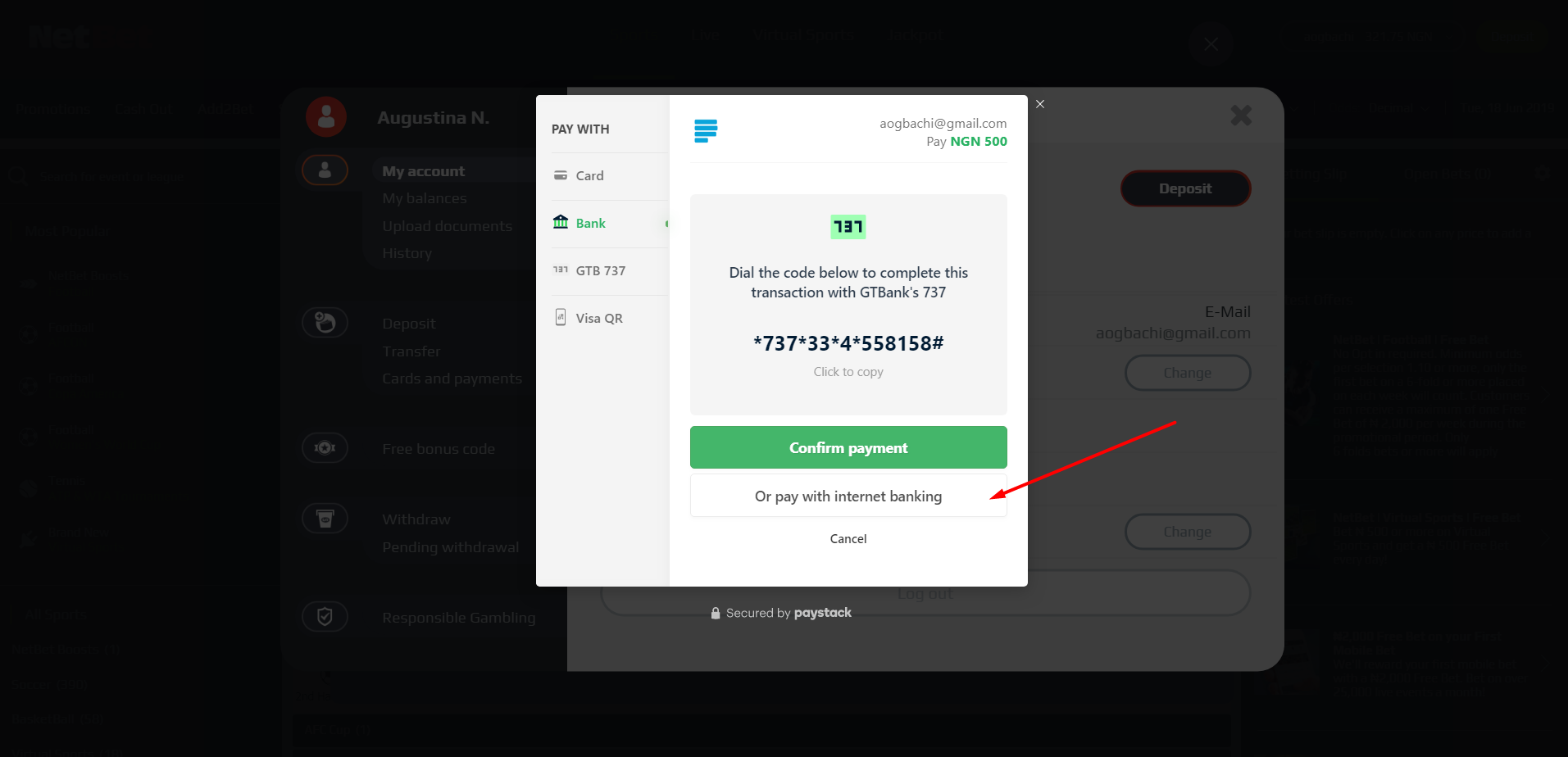
8. HOW TO MAKE DEPOSIT WITH VISA QR
If your preferred deposit option is Visa QR, follow the steps below:
- Login to your NetBet account.
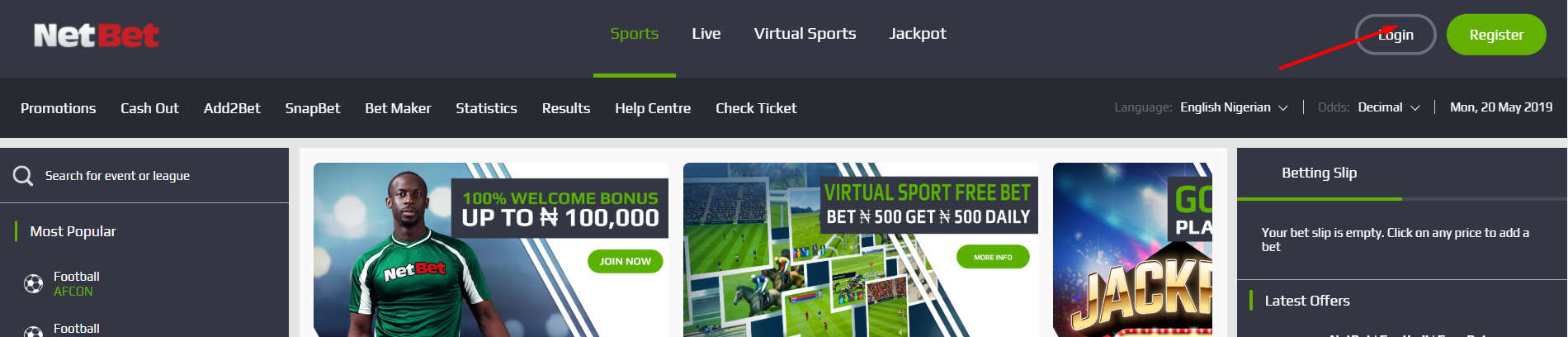
- Click on ‘DEPOSIT’ on the top right corner of the homepage.
- Select ‘CARD/BANK/GTB737/VISA QR’.
- Enter the amount you’d like to deposit and click on ‘ADD TO MY ACCOUNT’.
- Click on 'VISA QR' and follow the instructions.
- Once you have scanned the code, click on ‘CONFIRM PAYMENT’ (you may need to wait 2-5 mins for the payment to register).
- On completion, you will see a ‘PAYMENT SUCCESSFUL’ message.
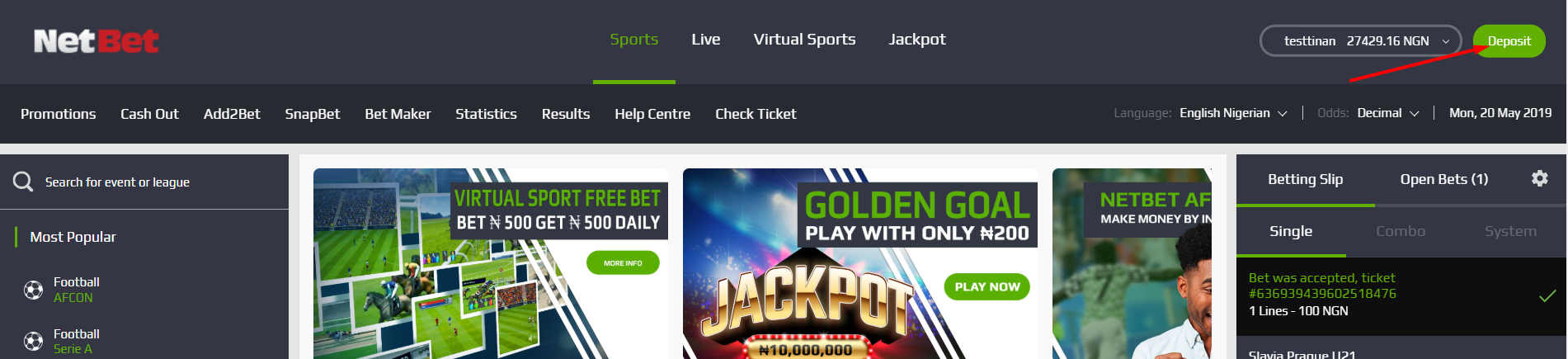
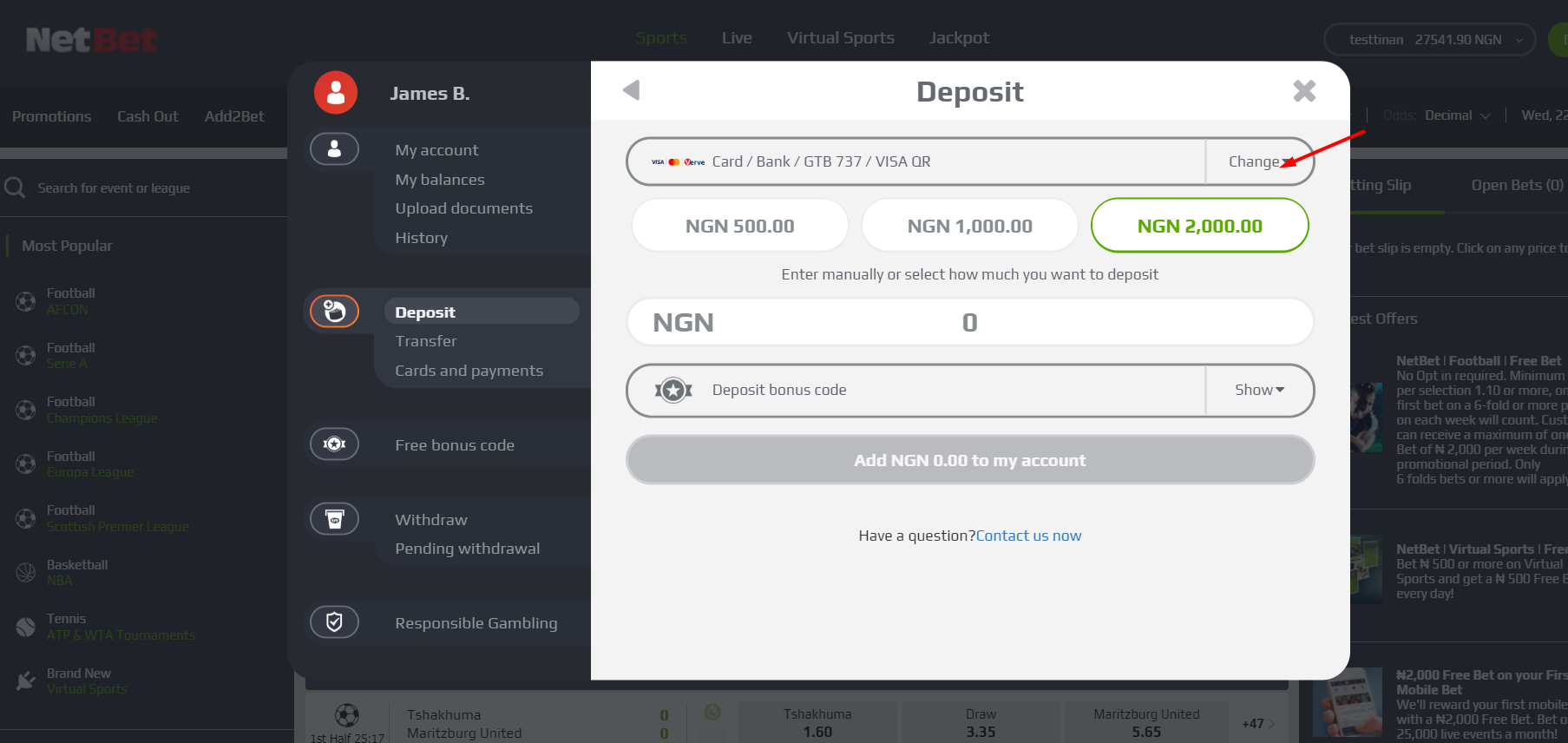
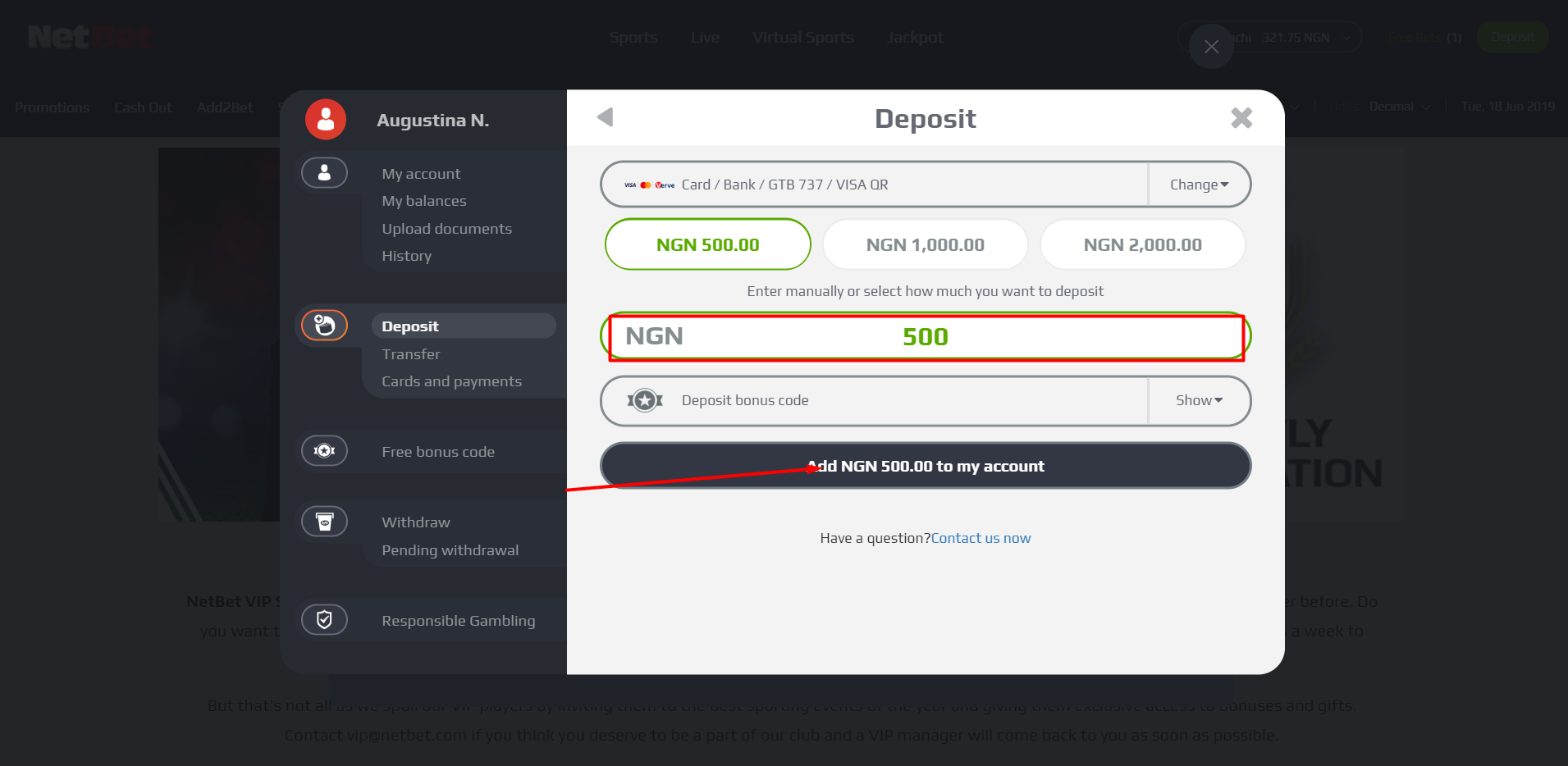
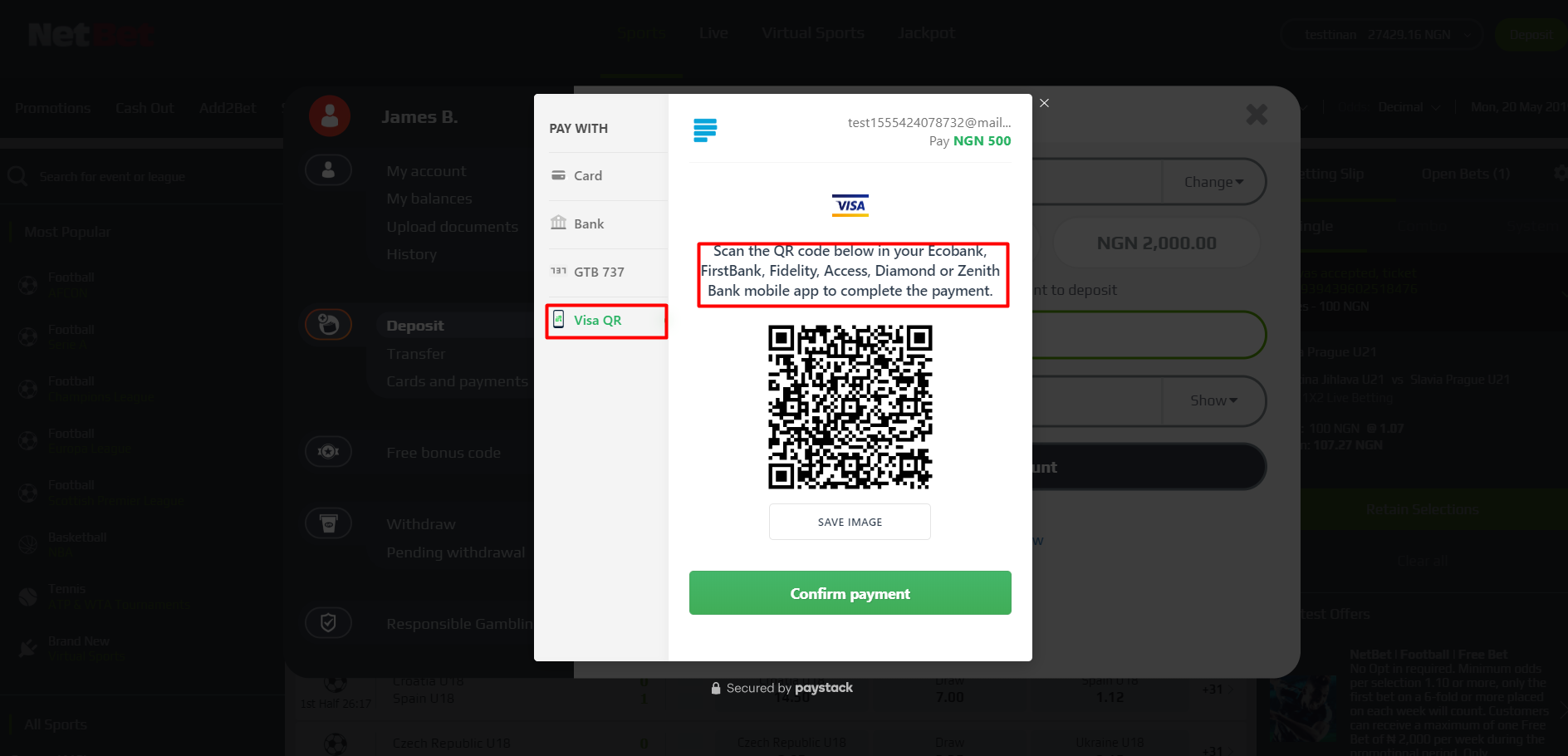
9. HOW TO WITHDRAW
Withdrawals via bank transfer can take up to 24-48 hours processing time.
Before you can withdraw, you must have made an initial deposit.
Follow these steps to make a withdrawal:
- Login to your account and click on your username.
- Click on ‘MY ACCOUNT’ on the left-hand side of the page.
- Click on ’WITHDRAW’.
- Enter your account number, select your bank name from the list and enter the amount you wish to withdraw from your available balance (please note that you cannot withdraw from your bonus balance).
- Scroll down the page and click ‘WITHDRAW FROM SPORT’.
- The requested transfer will be processed within 24-48 hours.
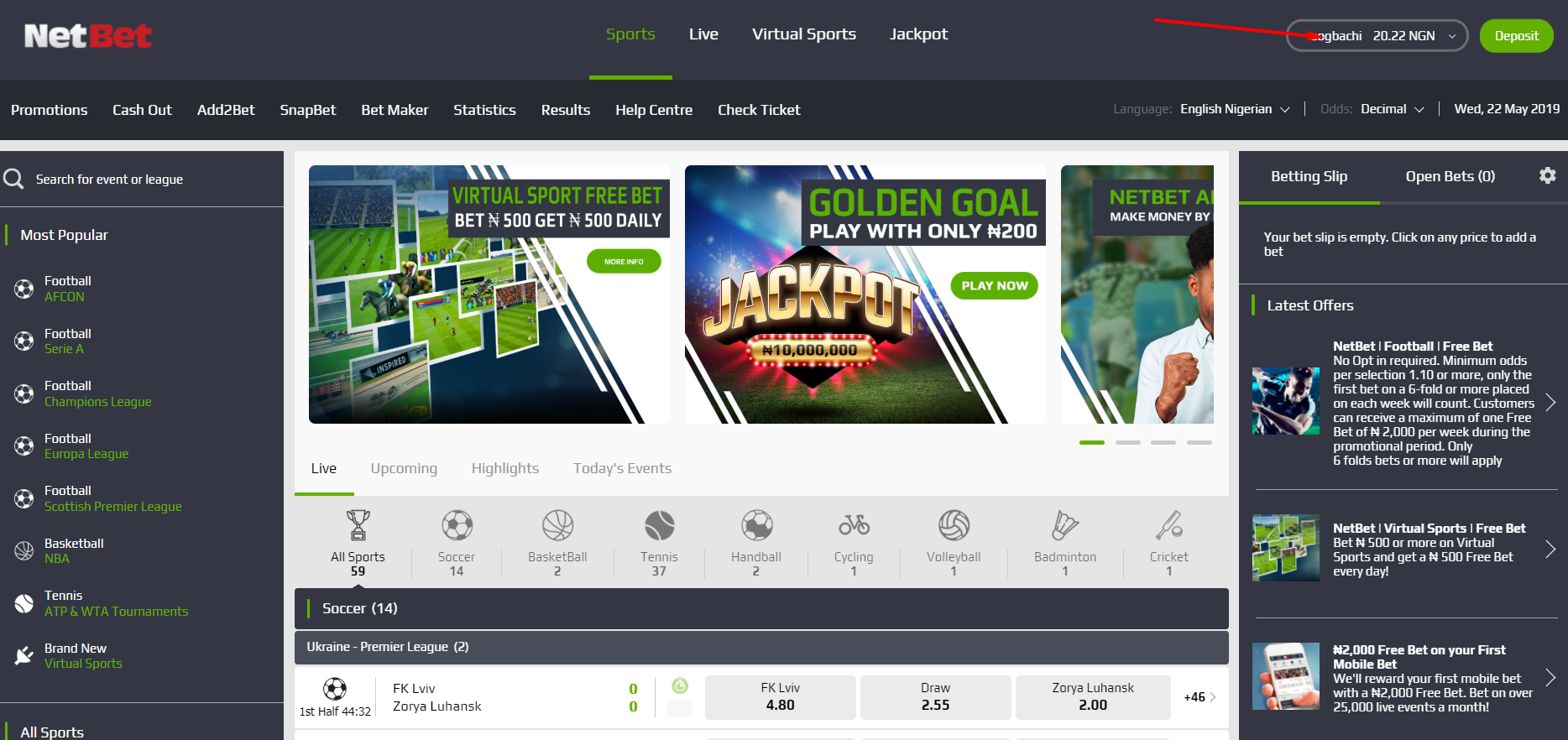
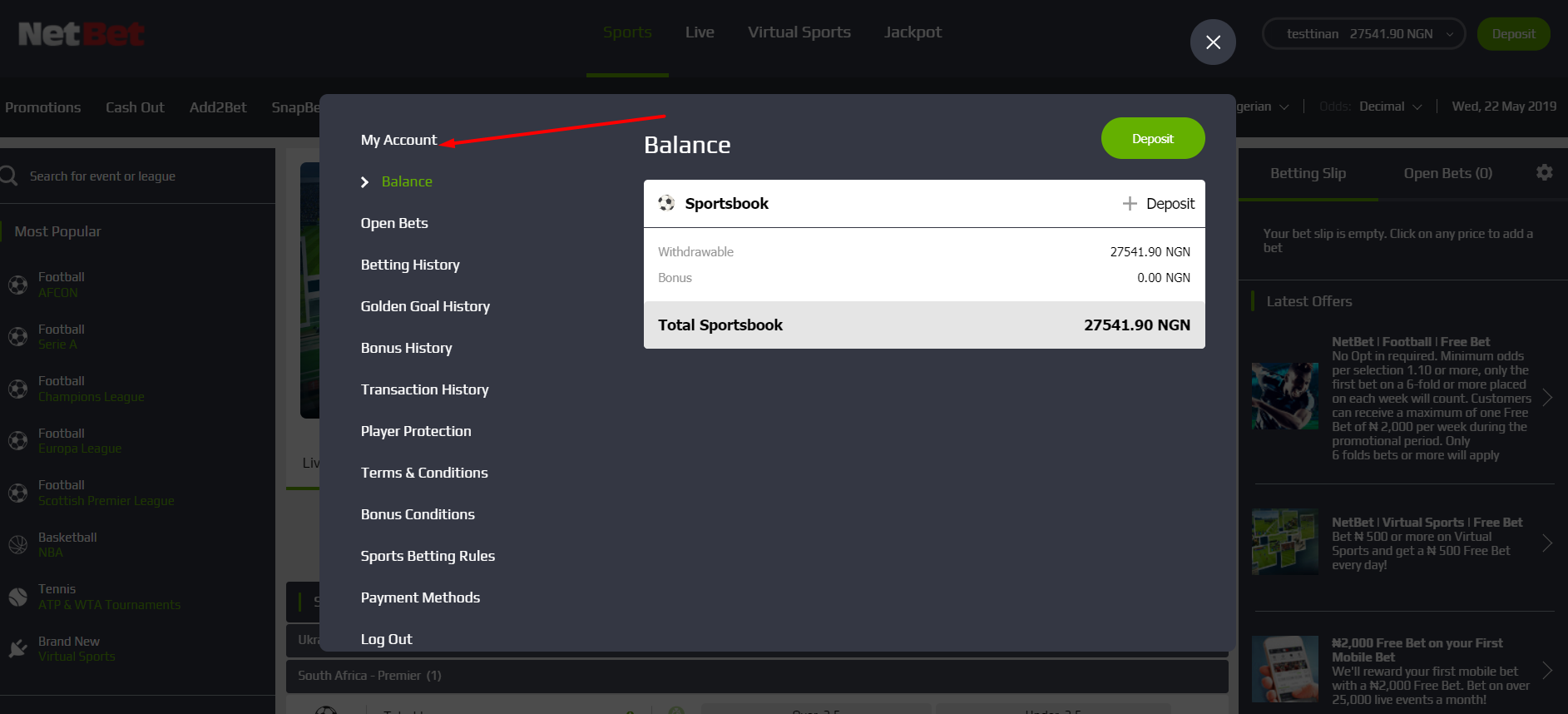
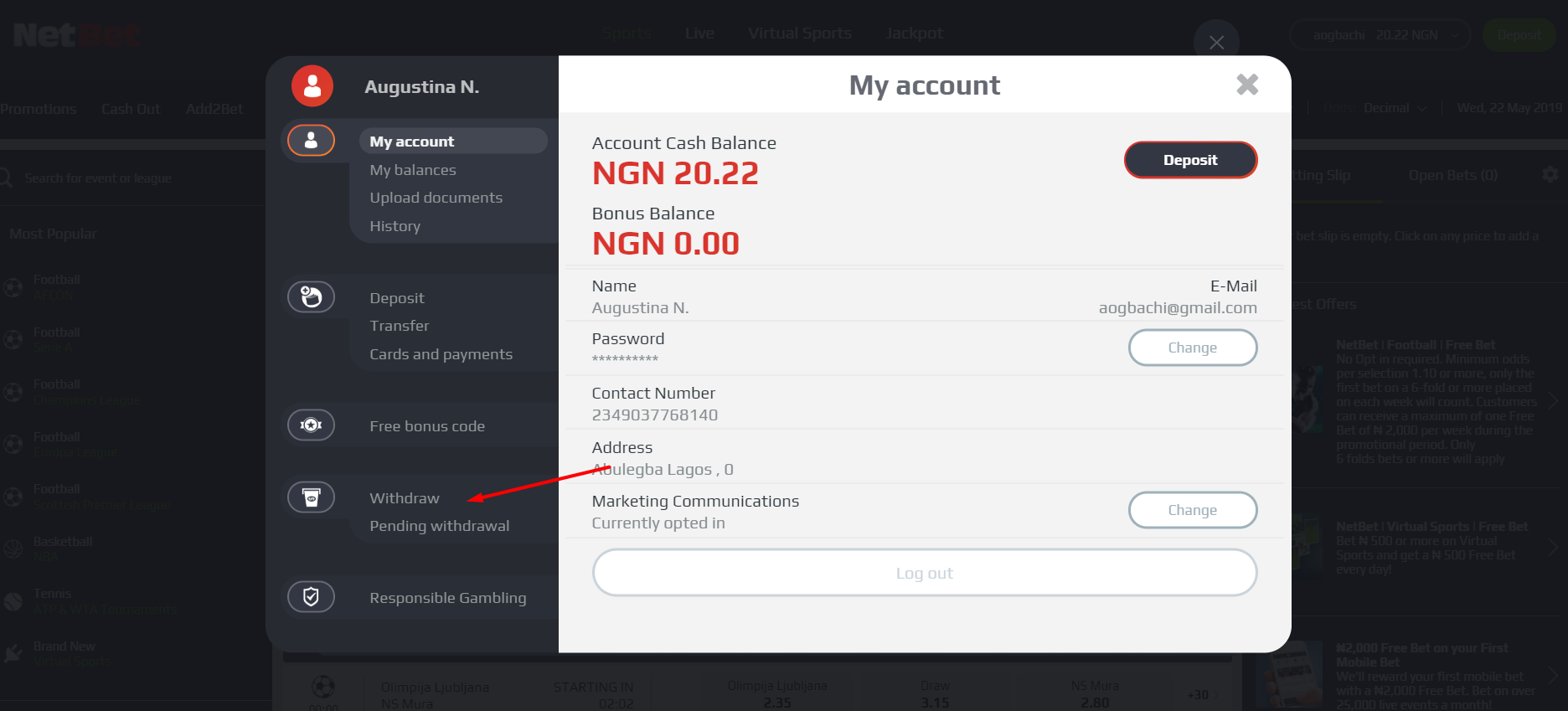
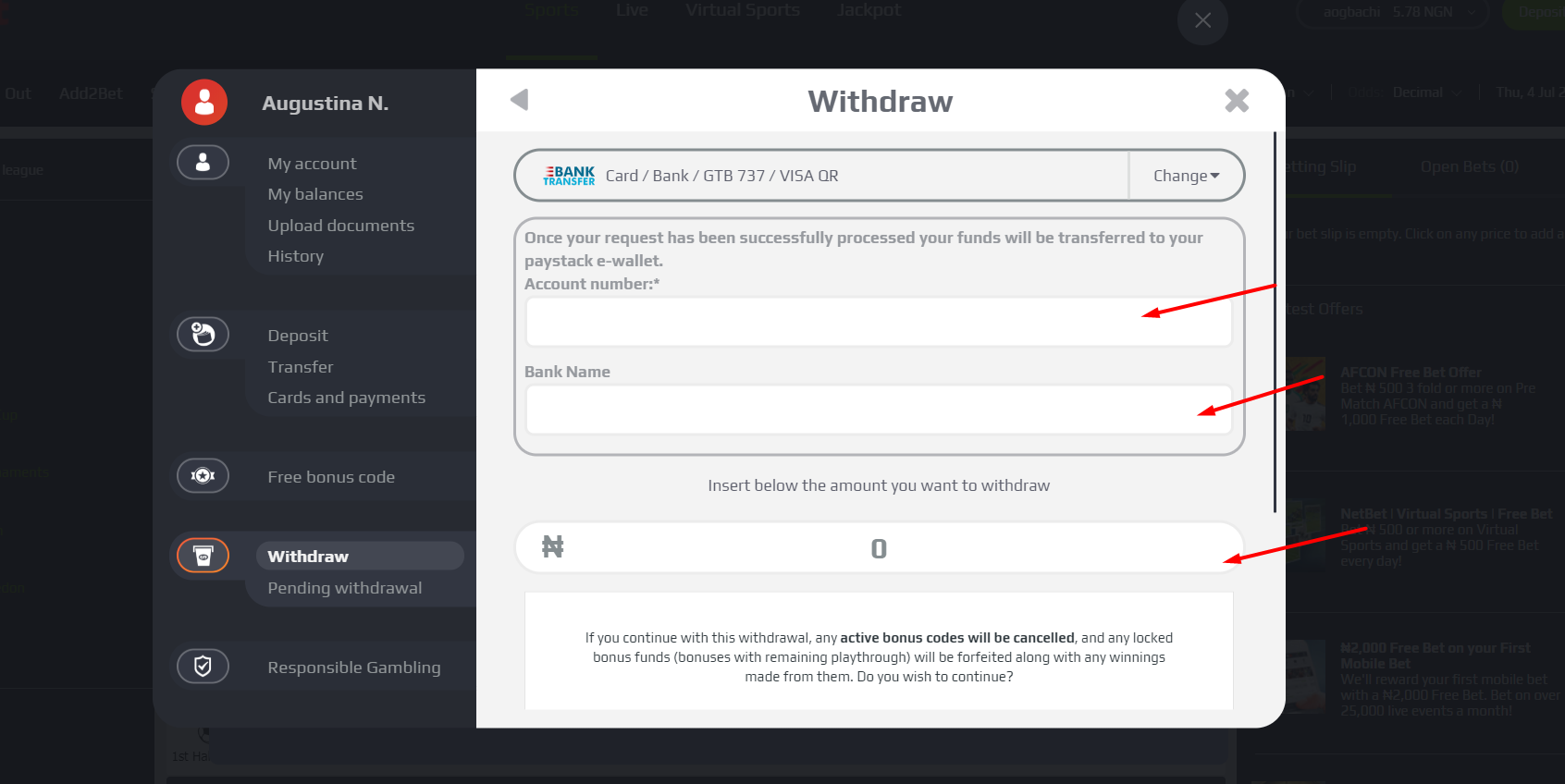
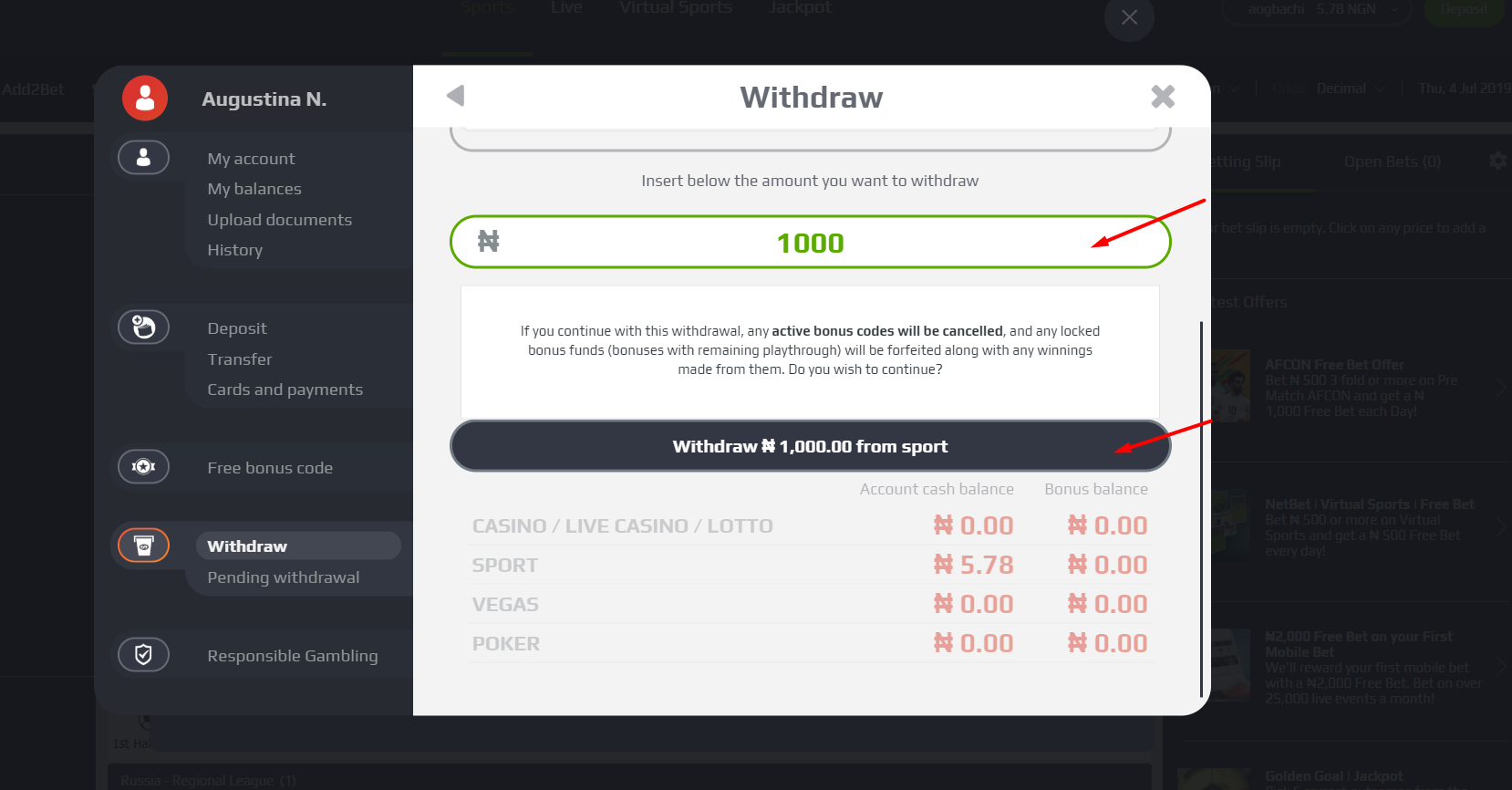
10. CASH OUT FEATURE
If you would like to cash out your bet while the event is still ongoing, follow these steps:
- Click on ‘OPEN BETS’ to reveal any bets that have not yet been settled.
- Click on ‘CASH OUT’.